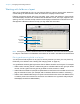User manual
Table Of Contents
- Contents
- Chapter 1 Introducing FileMaker Pro
- Chapter 2 Using FileMaker Pro
- About fields and records
- Opening and closing files
- Opening multiple windows per file
- Saving files
- About modes
- Viewing records
- Adding and duplicating records
- Deleting records
- Entering data
- Working with data in Table View
- Finding records
- Sorting records
- Previewing and printing files
- Backing up files
- Setting preferences
- Chapter 3 Designing and creating solutions
- Planning a solution
- Creating a FileMaker Pro file
- Creating and changing fields
- Setting options for fields
- Creating database tables
- Creating layouts and reports
- Working with layout themes
- Working with layout object, part, and background styles
- Setting up a layout to print records in columns
- Working with objects on a layout
- Working with fields on a layout
- Working with layout parts
- Creating and editing charts
- Chapter 4 Working with related tables and files
- Chapter 5 Sharing data
- Sharing databases on a network
- Importing and exporting data
- Supported import/export file formats
- Setting up recurring imports
- ODBC and JDBC
- Methods of importing data into an existing file
- About adding records
- About updating existing records
- About updating matching records
- About the importing process
- Converting a data file to a new FileMaker Pro file
- About the exporting process
- Working with external data sources
- Publishing solutions on the web
- Chapter 6 Protecting files
- Protecting databases with accounts and privilege sets
- Creating accounts and privilege sets
- Viewing extended privileges
- Authorizing access to files
- Security measures
- Enhancing physical security
- Enhancing operating system security
- Establishing network security
- Backing up databases and other important files
- Installing, running, and upgrading antivirus software
- Chapter 7 Using FileMaker Pro Advanced
- Index
Chapter 3 | Designing and creating solutions 80
About layout part types
The following table describes layout part types.
To include summary data on a layout (for example, subtotals, grand totals, averages, counts, and
so on), the assistant places summary fields in summary layout parts. If you want to modify a report
to add summary data, you can place summary fields in summary layout parts (see
“Creating
summary fields” on page 49).
Summary parts include grand summary and subsummary parts.
1 A grand summary part usually contains one or more summary fields that display summary
information (like totals) about all records being browsed.
1 A subsummary part usually contains one or more summary fields that display “subsummary”
information (like subtotals) for a subset of records. The records are grouped (sorted) by values
in another field—the break field. Whenever the value in the break field changes, FileMaker Pro
summarizes the values in that field across all records and displays the summarized data in
Browse and Preview modes or data is printed as a report. For example, to display the number
of items in stock by product, place the Product Name field in a subsummary part, and place the
Product Name and Stock fields in the body part.
Layout part Description
Top
navigation
Appears at the top of every screen and can contain buttons or other controls. This part cannot be
scrolled or zoomed in or out, and it does not print or display in Preview mode. Fields added to a top
navigation part use data from the current record. You can have only one top navigation part on a
layout.
Title header Appears only once at the top of the first screen or page and replaces the normal header (if one is
specified). In reports, can be used to print a separate title page. You can have only one title header
in a layout.
Header Appears at the top of every screen or page (unless you add a title header, which supersedes the
header on the first page). Use for titles or column headings (in columnar reports). You can have only
one header in a layout.
Body Each object you put in the body, including fields, text objects, and graphics, appears once for each
record in the found set. You can have only one body in a layout.
Footer Appears at the bottom of every screen or page (unless you add a title footer). You can have only one
footer in a layout.
Title footer Appears only once at the bottom of the first screen or page and replaces the normal footer (if one is
specified). You can have only one title footer in a layout.
Bottom
navigation
Appears at the bottom of every screen and can contain buttons or other controls. This part cannot
be scrolled or zoomed in or out, and it does not print or display in Preview mode. Fields added to a
bottom navigation part use data from the current record. You can have only one bottom navigation
part on a layout.