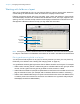User manual
Table Of Contents
- Contents
- Chapter 1 Introducing FileMaker Pro
- Chapter 2 Using FileMaker Pro
- About fields and records
- Opening and closing files
- Opening multiple windows per file
- Saving files
- About modes
- Viewing records
- Adding and duplicating records
- Deleting records
- Entering data
- Working with data in Table View
- Finding records
- Sorting records
- Previewing and printing files
- Backing up files
- Setting preferences
- Chapter 3 Designing and creating solutions
- Planning a solution
- Creating a FileMaker Pro file
- Creating and changing fields
- Setting options for fields
- Creating database tables
- Creating layouts and reports
- Working with layout themes
- Working with layout object, part, and background styles
- Setting up a layout to print records in columns
- Working with objects on a layout
- Working with fields on a layout
- Working with layout parts
- Creating and editing charts
- Chapter 4 Working with related tables and files
- Chapter 5 Sharing data
- Sharing databases on a network
- Importing and exporting data
- Supported import/export file formats
- Setting up recurring imports
- ODBC and JDBC
- Methods of importing data into an existing file
- About adding records
- About updating existing records
- About updating matching records
- About the importing process
- Converting a data file to a new FileMaker Pro file
- About the exporting process
- Working with external data sources
- Publishing solutions on the web
- Chapter 6 Protecting files
- Protecting databases with accounts and privilege sets
- Creating accounts and privilege sets
- Viewing extended privileges
- Authorizing access to files
- Security measures
- Enhancing physical security
- Enhancing operating system security
- Establishing network security
- Backing up databases and other important files
- Installing, running, and upgrading antivirus software
- Chapter 7 Using FileMaker Pro Advanced
- Index
Chapter 3 | Designing and creating solutions 78
Allowing or preventing entry into fields
You can allow or prevent entry into a field. For example, you can restrict entry into a field
containing a serialized number, so the field can’t be modified. You can set separate Browse mode
and Find mode data entry options, which would allow finding serialized numbers even though they
can’t be entered.
If you allow entry into a field, you can also control whether the entire contents of the field is
selected when you click or tab into the field in Browse mode or Find mode. Otherwise,
FileMaker
Pro places the insertion point after the last character in the field.
1. In Layout mode, select one or more fields.
2. Click Inspector in the layout bar, then click Data.
3. In the Behavior area, for Field entry, select the following options:
Working with layout parts
FileMaker Pro layouts are divided into layout parts, sections of the layout that determine how data
in a field is treated and displayed. By using parts, you can control how FileMaker
Pro prints data,
for example:
1 once for each record
1 only at the top of each page
1 only before or after groups of sorted records (for example, to include a subtotal for each group
of records)
Each layout must have at least one part. Layout parts can contain fields, portals, buttons, text,
charts, and other objects. In Layout mode, gray horizontal lines mark the division between layout
parts (part boundaries), and the part labels appear in the left margin of the layout or directly in the
part above the part boundary.
Parts are assigned styles that are defined by the theme of the layout. You can use the Inspector
to customize part styles.
The New Layout/Report assistant automatically creates the appropriate layout parts depending on
the choices you make. You can add, change, or delete layout parts after you finish the assistant
as needed. (See
“Creating layouts and reports” on page 54.)
To Do this
Prevent entry into a field in Browse mode Clear Browse mode.
Prevent entry into a field in Find mode Clear Find mode.
Select the entire field's contents when the field is entered Choose Select entire contents on entry.