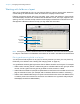User manual
Table Of Contents
- Contents
- Chapter 1 Introducing FileMaker Pro
- Chapter 2 Using FileMaker Pro
- About fields and records
- Opening and closing files
- Opening multiple windows per file
- Saving files
- About modes
- Viewing records
- Adding and duplicating records
- Deleting records
- Entering data
- Working with data in Table View
- Finding records
- Sorting records
- Previewing and printing files
- Backing up files
- Setting preferences
- Chapter 3 Designing and creating solutions
- Planning a solution
- Creating a FileMaker Pro file
- Creating and changing fields
- Setting options for fields
- Creating database tables
- Creating layouts and reports
- Working with layout themes
- Working with layout object, part, and background styles
- Setting up a layout to print records in columns
- Working with objects on a layout
- Working with fields on a layout
- Working with layout parts
- Creating and editing charts
- Chapter 4 Working with related tables and files
- Chapter 5 Sharing data
- Sharing databases on a network
- Importing and exporting data
- Supported import/export file formats
- Setting up recurring imports
- ODBC and JDBC
- Methods of importing data into an existing file
- About adding records
- About updating existing records
- About updating matching records
- About the importing process
- Converting a data file to a new FileMaker Pro file
- About the exporting process
- Working with external data sources
- Publishing solutions on the web
- Chapter 6 Protecting files
- Protecting databases with accounts and privilege sets
- Creating accounts and privilege sets
- Viewing extended privileges
- Authorizing access to files
- Security measures
- Enhancing physical security
- Enhancing operating system security
- Establishing network security
- Backing up databases and other important files
- Installing, running, and upgrading antivirus software
- Chapter 7 Using FileMaker Pro Advanced
- Index
Chapter 3 | Designing and creating solutions 77
1. In Layout mode, select one or more fields.
2. Click Inspector in the layout bar, click Appearance, then specify formats for the field.
3. Click outside the Inspector to apply the changes.
Formatting fields and text for vertical writing
If your operating system is configured to support Japanese text entry, you can format field objects
and text objects that display Japanese text in vertical writing format. In vertical writing, characters
are displayed and read from top to bottom, with successive columns displayed vertically from right
to left. This is useful when printing addresses on labels.
When you select one or more fields, then choose Format menu > Orientation > Sideways
(Asian text only), the characters are rotated 90
degrees counter-clockwise within the field. The
field itself is not rotated. To rotate the selected fields, choose Arrange menu
> Rotate.
Depending on how you want the text to print, you can change the page orientation of the layout.
To do so, choose File menu
> Print Setup (Windows) or Page Setup (OS X), and change the
page orientation to landscape or portrait.
Specify font, style, size,
and color
Highlight text
Set vertical and
horizontal alignment,
line spacing, and
paragraph indents
Set tab position
and alignment
Type a character to fill
across to the tab
Specify options for
text baselines
Align text with radio
buttons and checkboxes
Inspector options for text in Windows