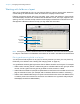User manual
Table Of Contents
- Contents
- Chapter 1 Introducing FileMaker Pro
- Chapter 2 Using FileMaker Pro
- About fields and records
- Opening and closing files
- Opening multiple windows per file
- Saving files
- About modes
- Viewing records
- Adding and duplicating records
- Deleting records
- Entering data
- Working with data in Table View
- Finding records
- Sorting records
- Previewing and printing files
- Backing up files
- Setting preferences
- Chapter 3 Designing and creating solutions
- Planning a solution
- Creating a FileMaker Pro file
- Creating and changing fields
- Setting options for fields
- Creating database tables
- Creating layouts and reports
- Working with layout themes
- Working with layout object, part, and background styles
- Setting up a layout to print records in columns
- Working with objects on a layout
- Working with fields on a layout
- Working with layout parts
- Creating and editing charts
- Chapter 4 Working with related tables and files
- Chapter 5 Sharing data
- Sharing databases on a network
- Importing and exporting data
- Supported import/export file formats
- Setting up recurring imports
- ODBC and JDBC
- Methods of importing data into an existing file
- About adding records
- About updating existing records
- About updating matching records
- About the importing process
- Converting a data file to a new FileMaker Pro file
- About the exporting process
- Working with external data sources
- Publishing solutions on the web
- Chapter 6 Protecting files
- Protecting databases with accounts and privilege sets
- Creating accounts and privilege sets
- Viewing extended privileges
- Authorizing access to files
- Security measures
- Enhancing physical security
- Enhancing operating system security
- Establishing network security
- Backing up databases and other important files
- Installing, running, and upgrading antivirus software
- Chapter 7 Using FileMaker Pro Advanced
- Index
Chapter 3 | Designing and creating solutions 76
Formatting field data on a layout
Use FileMaker Pro field formats to control how text, numeric, date, time, and timestamp data
appears on a layout, how results are displayed in calculation and summary fields, and how images
and file icons are displayed in container fields. The formats you specify don’t change the data as
it’s stored in the database, and you can specify different formats each time you place a field on a
layout (whether it’s on the same layout or a different layout). For example, if you enter
–5123 into
a number field, you can format it in one place to display as –$5,123.00 and in another place as
<5123>.
To specify formats for text, see the next section. To specify formats for number, date, time,
timestamp, and container fields, see Help.
Specifying text formats for fields
You can specify a set of text character attributes for each field. All the characters in that instance
of the field (including all repetitions of repeating fields) share the same font, size, style, color, line
spacing, tab, and paragraph settings.
You can also format characters in text fields in Browse mode (for example, italicize or underline a
word for emphasis). Unlike text formatting specified in Layout mode, this formatting is stored with
the data, and you see it in any layout that displays that field.