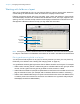User manual
Table Of Contents
- Contents
- Chapter 1 Introducing FileMaker Pro
- Chapter 2 Using FileMaker Pro
- About fields and records
- Opening and closing files
- Opening multiple windows per file
- Saving files
- About modes
- Viewing records
- Adding and duplicating records
- Deleting records
- Entering data
- Working with data in Table View
- Finding records
- Sorting records
- Previewing and printing files
- Backing up files
- Setting preferences
- Chapter 3 Designing and creating solutions
- Planning a solution
- Creating a FileMaker Pro file
- Creating and changing fields
- Setting options for fields
- Creating database tables
- Creating layouts and reports
- Working with layout themes
- Working with layout object, part, and background styles
- Setting up a layout to print records in columns
- Working with objects on a layout
- Working with fields on a layout
- Working with layout parts
- Creating and editing charts
- Chapter 4 Working with related tables and files
- Chapter 5 Sharing data
- Sharing databases on a network
- Importing and exporting data
- Supported import/export file formats
- Setting up recurring imports
- ODBC and JDBC
- Methods of importing data into an existing file
- About adding records
- About updating existing records
- About updating matching records
- About the importing process
- Converting a data file to a new FileMaker Pro file
- About the exporting process
- Working with external data sources
- Publishing solutions on the web
- Chapter 6 Protecting files
- Protecting databases with accounts and privilege sets
- Creating accounts and privilege sets
- Viewing extended privileges
- Authorizing access to files
- Security measures
- Enhancing physical security
- Enhancing operating system security
- Establishing network security
- Backing up databases and other important files
- Installing, running, and upgrading antivirus software
- Chapter 7 Using FileMaker Pro Advanced
- Index
Chapter 3 | Designing and creating solutions 75
Deciding where to place related fields
You can place related fields directly on layouts or in portals.
1 Directly on layouts: Place related fields directly on a layout to display data from the first related
record, even when there are multiple related records that match the criteria of the relationship.
(The first related record that’s displayed is determined by whether the relationship specifies a
sort order. For more information, see
“Creating relationships” on page 94.)
1 In portals: Place related fields within a portal on a layout to display data from all related records
that match the criteria of the relationship.
Note Before placing related fields on a layout, you should understand the concepts presented in
chapter 4, “Working with related tables and files.”
About merge fields
Use merge fields to combine field data and text in documents like form letters, labels, envelopes,
or contracts. You create merge fields in text blocks, which allows you to use static text and field
data together.
Merge fields shrink or expand to fit the amount of text in the field for each record. For example:
1 When the merge field <<First Name>> is between the text Dear and a colon, (as in Dear
<<First Name>>:), FileMaker
Pro displays Dear Charles: in Browse mode or Preview mode if
the First Name field contains
Charles.
1 When a merge field is on a line by itself (such as an empty Address Line 2 field in a mailing
label), FileMaker
Pro removes the blank line from the text block.
FileMaker Pro uses merge fields to create Labels and Envelopes layouts. See “Creating Labels
and Envelopes layouts” on page 58.
Note You can also use a merge variable to display data.
Each form letter will include a different address and salutation