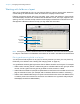User manual
Table Of Contents
- Contents
- Chapter 1 Introducing FileMaker Pro
- Chapter 2 Using FileMaker Pro
- About fields and records
- Opening and closing files
- Opening multiple windows per file
- Saving files
- About modes
- Viewing records
- Adding and duplicating records
- Deleting records
- Entering data
- Working with data in Table View
- Finding records
- Sorting records
- Previewing and printing files
- Backing up files
- Setting preferences
- Chapter 3 Designing and creating solutions
- Planning a solution
- Creating a FileMaker Pro file
- Creating and changing fields
- Setting options for fields
- Creating database tables
- Creating layouts and reports
- Working with layout themes
- Working with layout object, part, and background styles
- Setting up a layout to print records in columns
- Working with objects on a layout
- Working with fields on a layout
- Working with layout parts
- Creating and editing charts
- Chapter 4 Working with related tables and files
- Chapter 5 Sharing data
- Sharing databases on a network
- Importing and exporting data
- Supported import/export file formats
- Setting up recurring imports
- ODBC and JDBC
- Methods of importing data into an existing file
- About adding records
- About updating existing records
- About updating matching records
- About the importing process
- Converting a data file to a new FileMaker Pro file
- About the exporting process
- Working with external data sources
- Publishing solutions on the web
- Chapter 6 Protecting files
- Protecting databases with accounts and privilege sets
- Creating accounts and privilege sets
- Viewing extended privileges
- Authorizing access to files
- Security measures
- Enhancing physical security
- Enhancing operating system security
- Establishing network security
- Backing up databases and other important files
- Installing, running, and upgrading antivirus software
- Chapter 7 Using FileMaker Pro Advanced
- Index
Chapter 3 | Designing and creating solutions 74
Removing a field from a layout
In Layout mode, click the field to select it, then press Backspace or Delete, or choose Edit menu >
Clear. Removing a field from a layout does not delete the field or its data from your database.
Setting up fields to display checkbox sets and other controls on a layout
You can format fields to display as edit boxes, drop-down lists, pop-up menus, checkbox sets,
radio button sets, and drop-down calendars. You can also format fields to auto-complete by
suggesting possible matches as the user types data in the field. All of these options aid in data
entry.
For example, use a radio button set to display a value list of frequently used text, number, date,
or time values. During data entry, users can choose from the defined values rather than type the
values.
To set up a field to display a pop-up menu, checkbox set, or other control:
1. In Layout mode, select the field.
1 If the field isn’t already on the layout, see “Placing and removing fields on a layout” on page 72.
1 If the field hasn’t been defined yet, choose File menu > Manage > Database to define a new
field.
2. Click Inspector in the layout bar, then click Data.
3. In the Field area, choose from Control Style.
When you choose different control styles, you see different options in the Inspector. For
example, you can choose the icon that indicates that a checkbox is selected.
4. Choose a value list from the Values from list.
To create a value list, click next to the Values from list.
5. Choose options for the value list, if desired.
6. To display data from a different field, click next to Display data from.
In the Specify Field dialog box, select the field to display data from. To include the field name
as text on the layout, select Create label. Click OK.
7. Save the layout.
Value list attached to Category field
Choose from a list of
values during data entry