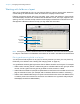User manual
Table Of Contents
- Contents
- Chapter 1 Introducing FileMaker Pro
- Chapter 2 Using FileMaker Pro
- About fields and records
- Opening and closing files
- Opening multiple windows per file
- Saving files
- About modes
- Viewing records
- Adding and duplicating records
- Deleting records
- Entering data
- Working with data in Table View
- Finding records
- Sorting records
- Previewing and printing files
- Backing up files
- Setting preferences
- Chapter 3 Designing and creating solutions
- Planning a solution
- Creating a FileMaker Pro file
- Creating and changing fields
- Setting options for fields
- Creating database tables
- Creating layouts and reports
- Working with layout themes
- Working with layout object, part, and background styles
- Setting up a layout to print records in columns
- Working with objects on a layout
- Working with fields on a layout
- Working with layout parts
- Creating and editing charts
- Chapter 4 Working with related tables and files
- Chapter 5 Sharing data
- Sharing databases on a network
- Importing and exporting data
- Supported import/export file formats
- Setting up recurring imports
- ODBC and JDBC
- Methods of importing data into an existing file
- About adding records
- About updating existing records
- About updating matching records
- About the importing process
- Converting a data file to a new FileMaker Pro file
- About the exporting process
- Working with external data sources
- Publishing solutions on the web
- Chapter 6 Protecting files
- Protecting databases with accounts and privilege sets
- Creating accounts and privilege sets
- Viewing extended privileges
- Authorizing access to files
- Security measures
- Enhancing physical security
- Enhancing operating system security
- Establishing network security
- Backing up databases and other important files
- Installing, running, and upgrading antivirus software
- Chapter 7 Using FileMaker Pro Advanced
- Index
Chapter 3 | Designing and creating solutions 73
Placing a field on a layout
1. In Layout mode, choose the layout from the Layout pop-up menu.
2. Do one of the following:
1 Drag a field from the Field tool in the status toolbar to the layout. As you drag the field
to the layout, you see a border and text baselines to help you align the field with other objects
on the layout. Release the mouse button when the field is where you want it.
1 To display field data in an edit box or a drop-down list, pop-up menu, checkbox set, radio
button set, or drop-down calendar, click the arrow next to the Field/Control tool
(Windows) or click and hold the Field/Control tool (OS X), then select the type of field
or control to add to the layout. Drag the crosshair to draw the field. To format and choose a
value list for the field, see
“Setting up fields to display checkbox sets and other controls on a
layout” on page 74.
1 Click in the layout bar. Then see “Creating and changing fields in the Field
Picker dialog box” on page 46.
Note If you're placing a related field in a portal, position it in the first row of the portal. Make
sure each field in the portal is from the same related table from which the portal is set up to
display records.
3. In the Specify Field dialog box, select the field to place.
To choose a field in another table, choose the table from the table list above the list of fields.
Then select a field from the fields list. Or choose Manage Database in the table list, or click
to create a relationship or table (see “Creating relationships” on page 94).
4. To include the field name as text on the layout, select Create label.
5. Click OK.
You see the field name in the field on the layout unless you have chosen to display sample data
from the current record (by choosing View menu
> Show > Sample Data). Fields from related
tables appear as ::Field Name (preceded by two colons).
Replacing a field with another field
In Layout mode, double-click the field, then select another field name in the Specify Field dialog
box and click OK.
Select the
field to add
Select to use the field
name as the field label
To place a field from
another table, choose
the table
Click to display the
Manage Database
dialog box