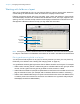User manual
Table Of Contents
- Contents
- Chapter 1 Introducing FileMaker Pro
- Chapter 2 Using FileMaker Pro
- About fields and records
- Opening and closing files
- Opening multiple windows per file
- Saving files
- About modes
- Viewing records
- Adding and duplicating records
- Deleting records
- Entering data
- Working with data in Table View
- Finding records
- Sorting records
- Previewing and printing files
- Backing up files
- Setting preferences
- Chapter 3 Designing and creating solutions
- Planning a solution
- Creating a FileMaker Pro file
- Creating and changing fields
- Setting options for fields
- Creating database tables
- Creating layouts and reports
- Working with layout themes
- Working with layout object, part, and background styles
- Setting up a layout to print records in columns
- Working with objects on a layout
- Working with fields on a layout
- Working with layout parts
- Creating and editing charts
- Chapter 4 Working with related tables and files
- Chapter 5 Sharing data
- Sharing databases on a network
- Importing and exporting data
- Supported import/export file formats
- Setting up recurring imports
- ODBC and JDBC
- Methods of importing data into an existing file
- About adding records
- About updating existing records
- About updating matching records
- About the importing process
- Converting a data file to a new FileMaker Pro file
- About the exporting process
- Working with external data sources
- Publishing solutions on the web
- Chapter 6 Protecting files
- Protecting databases with accounts and privilege sets
- Creating accounts and privilege sets
- Viewing extended privileges
- Authorizing access to files
- Security measures
- Enhancing physical security
- Enhancing operating system security
- Establishing network security
- Backing up databases and other important files
- Installing, running, and upgrading antivirus software
- Chapter 7 Using FileMaker Pro Advanced
- Index
Chapter 3 | Designing and creating solutions 72
Working with fields on a layout
After you’ve added fields to a file, you can place the fields on a layout, remove fields, determine
control settings for data entered in fields, and determine a display format for data.
Fields on a layout are objects, which you can select, move, resize, and reshape. In Layout mode,
each field displays its field name, formatted with its attributes for font, size, style, alignment, line
spacing, and color. All fields except container fields display text baselines to indicate where the
data appears in Browse mode and to help you align fields with each other.
Note As long as you haven’t deleted a field from the database, even if the field doesn’t appear
on a layout, it still exists in the database and its data can be used in calculations and summaries.
Placing and removing fields on a layout
You can place a field anywhere on any layout, as many times as you want. (You can place only
fields that you’ve defined. See
“Creating and changing fields” on page 43.)
You get different results by placing the same field in different locations on the layout. For example:
1 Add the same summary field to a subsummary part to calculate totals for each group of sorted
records, and to a grand summary part to get totals for all the records in a table.
1 Add a field to the header or footer part to repeat data from the first record or the last record on the
page as a header or footer. (For example, add a Last Name field to the header in a directory.)
1 Add the same related field directly on a layout to see the field’s value in the first related record,
or inside a portal to see values from more than one related record. (A portal is a layout object
that displays records from related tables.)
Fields display
field names
Text baseline
Field label