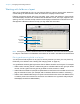User manual
Table Of Contents
- Contents
- Chapter 1 Introducing FileMaker Pro
- Chapter 2 Using FileMaker Pro
- About fields and records
- Opening and closing files
- Opening multiple windows per file
- Saving files
- About modes
- Viewing records
- Adding and duplicating records
- Deleting records
- Entering data
- Working with data in Table View
- Finding records
- Sorting records
- Previewing and printing files
- Backing up files
- Setting preferences
- Chapter 3 Designing and creating solutions
- Planning a solution
- Creating a FileMaker Pro file
- Creating and changing fields
- Setting options for fields
- Creating database tables
- Creating layouts and reports
- Working with layout themes
- Working with layout object, part, and background styles
- Setting up a layout to print records in columns
- Working with objects on a layout
- Working with fields on a layout
- Working with layout parts
- Creating and editing charts
- Chapter 4 Working with related tables and files
- Chapter 5 Sharing data
- Sharing databases on a network
- Importing and exporting data
- Supported import/export file formats
- Setting up recurring imports
- ODBC and JDBC
- Methods of importing data into an existing file
- About adding records
- About updating existing records
- About updating matching records
- About the importing process
- Converting a data file to a new FileMaker Pro file
- About the exporting process
- Working with external data sources
- Publishing solutions on the web
- Chapter 6 Protecting files
- Protecting databases with accounts and privilege sets
- Creating accounts and privilege sets
- Viewing extended privileges
- Authorizing access to files
- Security measures
- Enhancing physical security
- Enhancing operating system security
- Establishing network security
- Backing up databases and other important files
- Installing, running, and upgrading antivirus software
- Chapter 7 Using FileMaker Pro Advanced
- Index
Chapter 3 | Designing and creating solutions 71
Selecting objects
To work with an object on a layout, select it in Layout mode. You see small squares, or handles,
surrounding the selected object.
Note If an object’s selection handles display as , the object is locked and can’t be changed.
To select an object, click the Selection tool in the status toolbar. The pointer becomes an
arrow pointer. Then do one of the following.
To deselect selected objects, click a blank area of the layout or any tool in the status toolbar. Or,
press Shift and click selected objects.
To select In Layout mode, do this
One object With the arrow pointer, click the object. (If the object is transparent, click its border.)
Several objects at once Drag the arrow pointer to make a selection box that includes the objects. The selection
box does not have to completely surround the objects. To avoid including partially selected
objects, press Ctrl (Windows) or 2 (OS
X) as you drag.
Or, press Shift as you click each object individually.
All objects on the layout Choose Edit menu > Select All.
All objects of the same
type (for example, all
text objects or all
rectangles)
Click the tool for the type of object to select, then choose Edit menu > Select All. This
method does not select buttons.
Or, with the arrow pointer, click a field, press Shift (Windows) or Option (OS X), and
choose Edit menu
> Select All (Windows) or Select Same (OS X).
All fields With the arrow pointer, click a field, press Shift (Windows) or Option (OS X), and choose
Edit menu > Select All (Windows) or Select Same (OS X).
A portal With the arrow pointer, click the border of the portal, or any other area within the portal that
doesn’t contain a field or object.
Other types of objects See Help.
Handles surround a selected
object