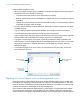User manual
Table Of Contents
- Contents
- Chapter 1 Introducing FileMaker Pro
- Chapter 2 Using FileMaker Pro
- About fields and records
- Opening and closing files
- Opening multiple windows per file
- Saving files
- About modes
- Viewing records
- Adding and duplicating records
- Deleting records
- Entering data
- Working with data in Table View
- Finding records
- Sorting records
- Previewing and printing files
- Backing up files
- Setting preferences
- Chapter 3 Designing and creating solutions
- Planning a solution
- Creating a FileMaker Pro file
- Creating and changing fields
- Setting options for fields
- Creating database tables
- Creating layouts and reports
- Working with layout themes
- Working with layout object, part, and background styles
- Setting up a layout to print records in columns
- Working with objects on a layout
- Working with fields on a layout
- Working with layout parts
- Creating and editing charts
- Chapter 4 Working with related tables and files
- Chapter 5 Sharing data
- Sharing databases on a network
- Importing and exporting data
- Supported import/export file formats
- Setting up recurring imports
- ODBC and JDBC
- Methods of importing data into an existing file
- About adding records
- About updating existing records
- About updating matching records
- About the importing process
- Converting a data file to a new FileMaker Pro file
- About the exporting process
- Working with external data sources
- Publishing solutions on the web
- Chapter 6 Protecting files
- Protecting databases with accounts and privilege sets
- Creating accounts and privilege sets
- Viewing extended privileges
- Authorizing access to files
- Security measures
- Enhancing physical security
- Enhancing operating system security
- Establishing network security
- Backing up databases and other important files
- Installing, running, and upgrading antivirus software
- Chapter 7 Using FileMaker Pro Advanced
- Index
Chapter 3 | Designing and creating solutions 70
Dynamic guides
When you drag objects to move, resize, or position them on a layout, dynamic guides appear near
or on the objects to help you create and edit them more precisely. Dynamic guides also “snap to”
the upper and lower boundaries and the centers of objects as you move, resize, or position them.
Dynamic guides also appear when you use the keyboard to move objects, but they do not “snap
to” objects when you move them this way.
To use dynamic guides:
1 To turn on dynamic guides, in Layout mode, choose View menu > Dynamic Guides.
1 To turn off dynamic guides, choose View menu > Dynamic Guides again.
Screen stencils
You can display guides that help you design layouts optimally for iPad, iPhone, and common
desktop resolutions. You can also create screen stencils with custom dimensions.
To display a screen stencil, click the arrow on Screen Stencil in the layout bar, then choose
a size from the list. You can display more than one screen stencil at a time on the same layout. To
create a screen stencil, choose Custom Size from the menu.
Dynamic guides
Guides
Screen
stencil
Rulers