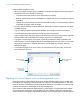User manual
Table Of Contents
- Contents
- Chapter 1 Introducing FileMaker Pro
- Chapter 2 Using FileMaker Pro
- About fields and records
- Opening and closing files
- Opening multiple windows per file
- Saving files
- About modes
- Viewing records
- Adding and duplicating records
- Deleting records
- Entering data
- Working with data in Table View
- Finding records
- Sorting records
- Previewing and printing files
- Backing up files
- Setting preferences
- Chapter 3 Designing and creating solutions
- Planning a solution
- Creating a FileMaker Pro file
- Creating and changing fields
- Setting options for fields
- Creating database tables
- Creating layouts and reports
- Working with layout themes
- Working with layout object, part, and background styles
- Setting up a layout to print records in columns
- Working with objects on a layout
- Working with fields on a layout
- Working with layout parts
- Creating and editing charts
- Chapter 4 Working with related tables and files
- Chapter 5 Sharing data
- Sharing databases on a network
- Importing and exporting data
- Supported import/export file formats
- Setting up recurring imports
- ODBC and JDBC
- Methods of importing data into an existing file
- About adding records
- About updating existing records
- About updating matching records
- About the importing process
- Converting a data file to a new FileMaker Pro file
- About the exporting process
- Working with external data sources
- Publishing solutions on the web
- Chapter 6 Protecting files
- Protecting databases with accounts and privilege sets
- Creating accounts and privilege sets
- Viewing extended privileges
- Authorizing access to files
- Security measures
- Enhancing physical security
- Enhancing operating system security
- Establishing network security
- Backing up databases and other important files
- Installing, running, and upgrading antivirus software
- Chapter 7 Using FileMaker Pro Advanced
- Index
Chapter 3 | Designing and creating solutions 69
Using tools to precisely position objects
FileMaker Pro provides several tools to help you precisely create, size, reshape, move, and
position objects in Layout mode.
To show or hide page breaks in Layout mode, choose View menu > Page Breaks.
Note To use the Inspector to position objects, see Help.
Rulers
Showing the rulers displays a horizontal and vertical ruler along the edge of a layout. Guide lines
on each ruler track the position of the pointer as you move the pointer on the layout.
1 To show the rulers, in Layout mode, choose View menu > Rulers.
1 To hide the rulers, choose View menu > Rulers again.
Grid
Showing the grid displays a series of nonprinting intersecting horizontal and vertical lines. The grid
aligns objects you create, resize, move, or position. Objects “snap to” the grid to help you create
and edit objects more precisely. Gridlines adjust when you change the unit of measure.
To show or hide the grid, do one of these:
1 In the Inspector, click the Position tab. In the Grid area, select or deselect Show grid.
1 Choose View menu > Grid > Show Grid. To hide the grid, choose Show Grid again.
Guides
Guides help you align objects within the same layout and across multiple layouts.
1 To create a vertical guide, drag out from the vertical ruler.
1 To create a horizontal guide, drag down from the horizontal ruler.
If the ruler isn’t displayed, choose View menu > Rulers.