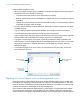User manual
Table Of Contents
- Contents
- Chapter 1 Introducing FileMaker Pro
- Chapter 2 Using FileMaker Pro
- About fields and records
- Opening and closing files
- Opening multiple windows per file
- Saving files
- About modes
- Viewing records
- Adding and duplicating records
- Deleting records
- Entering data
- Working with data in Table View
- Finding records
- Sorting records
- Previewing and printing files
- Backing up files
- Setting preferences
- Chapter 3 Designing and creating solutions
- Planning a solution
- Creating a FileMaker Pro file
- Creating and changing fields
- Setting options for fields
- Creating database tables
- Creating layouts and reports
- Working with layout themes
- Working with layout object, part, and background styles
- Setting up a layout to print records in columns
- Working with objects on a layout
- Working with fields on a layout
- Working with layout parts
- Creating and editing charts
- Chapter 4 Working with related tables and files
- Chapter 5 Sharing data
- Sharing databases on a network
- Importing and exporting data
- Supported import/export file formats
- Setting up recurring imports
- ODBC and JDBC
- Methods of importing data into an existing file
- About adding records
- About updating existing records
- About updating matching records
- About the importing process
- Converting a data file to a new FileMaker Pro file
- About the exporting process
- Working with external data sources
- Publishing solutions on the web
- Chapter 6 Protecting files
- Protecting databases with accounts and privilege sets
- Creating accounts and privilege sets
- Viewing extended privileges
- Authorizing access to files
- Security measures
- Enhancing physical security
- Enhancing operating system security
- Establishing network security
- Backing up databases and other important files
- Installing, running, and upgrading antivirus software
- Chapter 7 Using FileMaker Pro Advanced
- Index
Chapter 3 | Designing and creating solutions 66
Working with objects on a layout
An object is a discrete element—a field, text, a graphic object (such as an oval or imported
picture), a button, a button bar, a portal (for displaying rows of related records), a tab control or
slide control, a popover button and its popover, a chart, or a web viewer—that you can select,
move, resize, delete, copy, format, or otherwise change. Place objects on a layout to enhance its
design.
For each type of object you work with, you use specific tools from the status toolbar.
Note If you don’t see the status toolbar at the top of the document window, the status toolbar might
be hidden. Make sure you’re in Layout mode, then click the status toolbar control button
at the
bottom-left corner of the document window (or choose View menu > Status Toolbar).
Organizing data with panel controls and popovers
Tab controls, slide controls, and popovers are useful ways of organizing data. For example, you
could create tab panels for various categories of products.
1 To create a tab control, in Layout mode, choose Insert menu > Tab Control or click the Tab
Control tool
.
Status toolbar in Layout mode (Windows)
Status toolbar in Layout mode (OS X)
Tab control
Click a tab to display another tab panel
Tab panel
Tab control in Browse mode