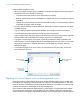User manual
Table Of Contents
- Contents
- Chapter 1 Introducing FileMaker Pro
- Chapter 2 Using FileMaker Pro
- About fields and records
- Opening and closing files
- Opening multiple windows per file
- Saving files
- About modes
- Viewing records
- Adding and duplicating records
- Deleting records
- Entering data
- Working with data in Table View
- Finding records
- Sorting records
- Previewing and printing files
- Backing up files
- Setting preferences
- Chapter 3 Designing and creating solutions
- Planning a solution
- Creating a FileMaker Pro file
- Creating and changing fields
- Setting options for fields
- Creating database tables
- Creating layouts and reports
- Working with layout themes
- Working with layout object, part, and background styles
- Setting up a layout to print records in columns
- Working with objects on a layout
- Working with fields on a layout
- Working with layout parts
- Creating and editing charts
- Chapter 4 Working with related tables and files
- Chapter 5 Sharing data
- Sharing databases on a network
- Importing and exporting data
- Supported import/export file formats
- Setting up recurring imports
- ODBC and JDBC
- Methods of importing data into an existing file
- About adding records
- About updating existing records
- About updating matching records
- About the importing process
- Converting a data file to a new FileMaker Pro file
- About the exporting process
- Working with external data sources
- Publishing solutions on the web
- Chapter 6 Protecting files
- Protecting databases with accounts and privilege sets
- Creating accounts and privilege sets
- Viewing extended privileges
- Authorizing access to files
- Security measures
- Enhancing physical security
- Enhancing operating system security
- Establishing network security
- Backing up databases and other important files
- Installing, running, and upgrading antivirus software
- Chapter 7 Using FileMaker Pro Advanced
- Index
Chapter 3 | Designing and creating solutions 65
6. Place or arrange fields and other layout objects so they are contained within the sample column
on the left.
Use merge fields or fields or objects with sliding enabled to fit more data into the width of a
column. With either of these two features, fields can extend into the gray area of the second
column, and blank space in fields is eliminated when you view or print data.
Changing the width of columns
The initial width of each column is calculated based on the paper size, orientation, and any
margins you have set. To change the width of columns, do one of the following:
If you change the number of columns, FileMaker Pro adjusts the width of the columns to fit within
the width of the paper size you have defined, not including fixed margins. You may need to
readjust fields to fit within the sample column.
To Do this
Interactively adjust the width of
the columns
Drag the right column boundary (the vertical dashed line at the right edge of the
sample column). If you widen the column, you see a medium-gray area that
indicates a “gutter” area that won’t print.
Precisely measure and adjust the
width of the columns
Click Inspector in the layout bar. Click Position. Position the pointer over
the right column boundary, hold down the mouse button (be careful not to drag
the column width), and read the column Width value in the Size area.
Sample column
Manually resize column
widths by dragging