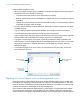User manual
Table Of Contents
- Contents
- Chapter 1 Introducing FileMaker Pro
- Chapter 2 Using FileMaker Pro
- About fields and records
- Opening and closing files
- Opening multiple windows per file
- Saving files
- About modes
- Viewing records
- Adding and duplicating records
- Deleting records
- Entering data
- Working with data in Table View
- Finding records
- Sorting records
- Previewing and printing files
- Backing up files
- Setting preferences
- Chapter 3 Designing and creating solutions
- Planning a solution
- Creating a FileMaker Pro file
- Creating and changing fields
- Setting options for fields
- Creating database tables
- Creating layouts and reports
- Working with layout themes
- Working with layout object, part, and background styles
- Setting up a layout to print records in columns
- Working with objects on a layout
- Working with fields on a layout
- Working with layout parts
- Creating and editing charts
- Chapter 4 Working with related tables and files
- Chapter 5 Sharing data
- Sharing databases on a network
- Importing and exporting data
- Supported import/export file formats
- Setting up recurring imports
- ODBC and JDBC
- Methods of importing data into an existing file
- About adding records
- About updating existing records
- About updating matching records
- About the importing process
- Converting a data file to a new FileMaker Pro file
- About the exporting process
- Working with external data sources
- Publishing solutions on the web
- Chapter 6 Protecting files
- Protecting databases with accounts and privilege sets
- Creating accounts and privilege sets
- Viewing extended privileges
- Authorizing access to files
- Security measures
- Enhancing physical security
- Enhancing operating system security
- Establishing network security
- Backing up databases and other important files
- Installing, running, and upgrading antivirus software
- Chapter 7 Using FileMaker Pro Advanced
- Index
Chapter 3 | Designing and creating solutions 64
You can choose to arrange columns across the page or down the page.
Setting up columns in a layout
1. Choose a printer, and print setup or page setup options.
FileMaker Pro considers the selected printer, and print or page setup information when it
calculates margins and other measurements on the layout.
2. In Layout mode, create a layout or choose a layout from the Layout pop-up menu.
It’s easiest to start with a Blank layout or a layout with no objects in the body part.
3. Choose Layouts menu > Layout Setup.
4. In the Layout Setup dialog box, click the Printing tab, select Print in <value> columns, select
options for the columns, then click OK.
5. On the layout, you see vertical lines indicating columns.
To Do this
Specify the number of columns For Print in <value> columns, type a number between 1 and 99.
Arrange records to flow across the page first
(left to right, a row at a time)
Select Across first.
Use this option for reports like labels, to use the fewest number
of rows and preserve label stock.
Arrange records to flow down the page first
(top to bottom, a column at a time)
Select Down first.
Use this option for reports like directories, where you read from
top to bottom, column by column.
Down first
1
2
3
4
5
6
7
8
1
3
5
7
2
4
6
8
Across first