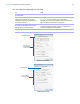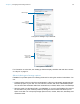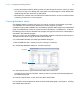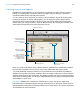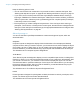User manual
Table Of Contents
- Contents
- Chapter 1 Introducing FileMaker Pro
- Chapter 2 Using FileMaker Pro
- About fields and records
- Opening and closing files
- Opening multiple windows per file
- Saving files
- About modes
- Viewing records
- Adding and duplicating records
- Deleting records
- Entering data
- Working with data in Table View
- Finding records
- Sorting records
- Previewing and printing files
- Backing up files
- Setting preferences
- Chapter 3 Designing and creating solutions
- Planning a solution
- Creating a FileMaker Pro file
- Creating and changing fields
- Setting options for fields
- Creating database tables
- Creating layouts and reports
- Working with layout themes
- Working with layout object, part, and background styles
- Setting up a layout to print records in columns
- Working with objects on a layout
- Working with fields on a layout
- Working with layout parts
- Creating and editing charts
- Chapter 4 Working with related tables and files
- Chapter 5 Sharing data
- Sharing databases on a network
- Importing and exporting data
- Supported import/export file formats
- Setting up recurring imports
- ODBC and JDBC
- Methods of importing data into an existing file
- About adding records
- About updating existing records
- About updating matching records
- About the importing process
- Converting a data file to a new FileMaker Pro file
- About the exporting process
- Working with external data sources
- Publishing solutions on the web
- Chapter 6 Protecting files
- Protecting databases with accounts and privilege sets
- Creating accounts and privilege sets
- Viewing extended privileges
- Authorizing access to files
- Security measures
- Enhancing physical security
- Enhancing operating system security
- Establishing network security
- Backing up databases and other important files
- Installing, running, and upgrading antivirus software
- Chapter 7 Using FileMaker Pro Advanced
- Index
Chapter 3 | Designing and creating solutions 60
Keep the following points in mind:
1 To specify how labels will print on the page, choose Layouts menu > Layout Setup, and click
the Printing tab. Then choose the number of columns (labels) across and the direction in which
you want the labels printed, and set custom page margins, if needed.
1 You may need to adjust your printer settings to print the labels correctly. Choose File menu >
Print Setup (Windows) or Page Setup (OS
X).
Working with layout themes
Use FileMaker Pro themes to enhance the appearance of a layout or report and to give all your
layouts a consistent look. A theme affects characteristics of the layout, including the background
color, field borders and fill, and text attributes in and outside of fields. A theme does not control the
placement or behavior of fields or objects. You can change the theme of an existing layout in
Layout mode.
To change the theme of a layout:
1. Display the layout.
2. In Layout mode, choose Layouts menu > Change Theme, or click in the layout bar.
3. Select a theme from the current file in the Layout themes list, or import a theme from another
FileMaker
Pro file.
To import a theme, click Import Themes, choose the file containing the theme(s) to import and
click Open. Select themes in the Import Themes dialog box and click OK. Then select a theme
in the Layout themes list.
4. Click OK to apply the selected theme to the current layout.
Select a theme
from a category
Import a theme
from another
FileMaker Pro file
You see a preview of
the selected theme