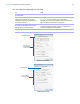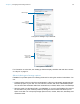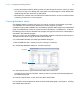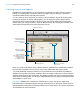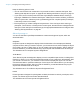User manual
Table Of Contents
- Contents
- Chapter 1 Introducing FileMaker Pro
- Chapter 2 Using FileMaker Pro
- About fields and records
- Opening and closing files
- Opening multiple windows per file
- Saving files
- About modes
- Viewing records
- Adding and duplicating records
- Deleting records
- Entering data
- Working with data in Table View
- Finding records
- Sorting records
- Previewing and printing files
- Backing up files
- Setting preferences
- Chapter 3 Designing and creating solutions
- Planning a solution
- Creating a FileMaker Pro file
- Creating and changing fields
- Setting options for fields
- Creating database tables
- Creating layouts and reports
- Working with layout themes
- Working with layout object, part, and background styles
- Setting up a layout to print records in columns
- Working with objects on a layout
- Working with fields on a layout
- Working with layout parts
- Creating and editing charts
- Chapter 4 Working with related tables and files
- Chapter 5 Sharing data
- Sharing databases on a network
- Importing and exporting data
- Supported import/export file formats
- Setting up recurring imports
- ODBC and JDBC
- Methods of importing data into an existing file
- About adding records
- About updating existing records
- About updating matching records
- About the importing process
- Converting a data file to a new FileMaker Pro file
- About the exporting process
- Working with external data sources
- Publishing solutions on the web
- Chapter 6 Protecting files
- Protecting databases with accounts and privilege sets
- Creating accounts and privilege sets
- Viewing extended privileges
- Authorizing access to files
- Security measures
- Enhancing physical security
- Enhancing operating system security
- Establishing network security
- Backing up databases and other important files
- Installing, running, and upgrading antivirus software
- Chapter 7 Using FileMaker Pro Advanced
- Index
Chapter 3 | Designing and creating solutions 56
Keep the following points in mind:
1 You can use the tools and commands in Layout mode to further customize the layout. See
“Working with objects on a layout” on page 66 and “Working with fields on a layout” on page 72.
1 If you click Finish in the first panel of the New Layout/Report assistant without choosing a
layout type, FileMaker
Pro creates a blank layout. A blank layout contains no fields; you add the
fields in Layout mode. A blank layout is a good starting point for complex layouts (for example,
a data entry screen or form letter).
1 Each layout that you create is assigned a layout theme. If the new layout is the same type
(Computer, Touch Device, or Printer) as the current layout, the same theme is assigned to the
new layout; if the new layout is a different type, the appropriate default theme is assigned. See
“Working with layout themes” on page 60.
About layout types
You can use the New Layout/Report assistant to create several types of layouts, which are
described below.
Computer
Computer layouts are designed to display within the dimensions of most laptop and desktop
computer screens. After you choose Computer, you choose the view in which to display the layout
(Form View, List View, or Table View), or you can create a report (see “Report,” below). After you
finish the assistant, you add the fields and any layout objects and embellishments to the layout.
The default theme for Computer layouts is Enlightened.
Touch Device
Touch Device layouts are designed to display on touch-compatible input devices, including iPad,
iPad mini, or iPhone, or on a device with dimensions that you can customize in the assistant. After
you choose Touch Device, you choose the view in which to display the layout. You can also
choose the orientation—portrait or landscape—for the layout. For custom devices, you can specify
the layout's width and height. After you finish the assistant, you add the fields and any layout
objects and embellishments to the layout.
The default theme for Touch Device layouts is Enlightened Touch.
Printer
Printer layouts are designed for printing data on labels (horizontal or vertical), envelopes, and in
reports. The Printer layout choices are described below.
The default theme for Printer layouts is Enlightened Print.