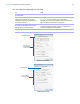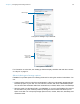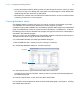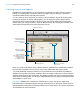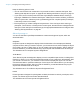User manual
Table Of Contents
- Contents
- Chapter 1 Introducing FileMaker Pro
- Chapter 2 Using FileMaker Pro
- About fields and records
- Opening and closing files
- Opening multiple windows per file
- Saving files
- About modes
- Viewing records
- Adding and duplicating records
- Deleting records
- Entering data
- Working with data in Table View
- Finding records
- Sorting records
- Previewing and printing files
- Backing up files
- Setting preferences
- Chapter 3 Designing and creating solutions
- Planning a solution
- Creating a FileMaker Pro file
- Creating and changing fields
- Setting options for fields
- Creating database tables
- Creating layouts and reports
- Working with layout themes
- Working with layout object, part, and background styles
- Setting up a layout to print records in columns
- Working with objects on a layout
- Working with fields on a layout
- Working with layout parts
- Creating and editing charts
- Chapter 4 Working with related tables and files
- Chapter 5 Sharing data
- Sharing databases on a network
- Importing and exporting data
- Supported import/export file formats
- Setting up recurring imports
- ODBC and JDBC
- Methods of importing data into an existing file
- About adding records
- About updating existing records
- About updating matching records
- About the importing process
- Converting a data file to a new FileMaker Pro file
- About the exporting process
- Working with external data sources
- Publishing solutions on the web
- Chapter 6 Protecting files
- Protecting databases with accounts and privilege sets
- Creating accounts and privilege sets
- Viewing extended privileges
- Authorizing access to files
- Security measures
- Enhancing physical security
- Enhancing operating system security
- Establishing network security
- Backing up databases and other important files
- Installing, running, and upgrading antivirus software
- Chapter 7 Using FileMaker Pro Advanced
- Index
Chapter 3 | Designing and creating solutions 54
Creating layouts and reports
FileMaker Pro layouts determine how information is organized for viewing, printing, reporting,
finding, and entering data. Layouts don’t store your data—they just display it. Layouts are
sometimes called reports, especially when printed.
You can create as many layouts as you need for a file (for example, layouts for entering data,
reporting summaries, or printing mailing labels). You can change a layout’s design without
affecting the data or other layouts for the file. Layouts can include certain fields and exclude
others. When you change the data in a field (in Browse mode), the changes are reflected in the
same field for the same record on all the layouts in the file.
When you create a file (without using a Starter Solution), FileMaker Pro automatically creates a
layout for the initial table in the file, and for each newly added table that contains fields.
You create additional layouts by switching to Layout mode and using the New Layout/Report
assistant, which guides you through creating a layout according to options you choose. Use the
different layout types for various purposes, like displaying a data entry screen or printing a totaled
sales report or mailing labels. You can then customize each layout by using the design tools that
are available in Layout mode.
Important FileMaker Pro considers the selected device, printer, and print or page setup
information when it calculates margins and other measurements on the layout. Printer and print
settings depend on the printer and system software you’re using. Refer to your printer and system
documentation for more information
.
Fields: use for entering
and displaying data
Layout pop-up menu
Mode pop-up menu
Buttons: use to automate
frequent tasks
Layout text: use for titles,
column headings, field
labels, instructions, and
form letters
Parts: use navigation
parts, headers, footers, the
body, and summaries to
divide a layout into
special-purpose areas