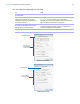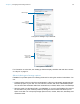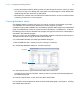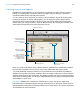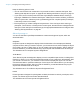User manual
Table Of Contents
- Contents
- Chapter 1 Introducing FileMaker Pro
- Chapter 2 Using FileMaker Pro
- About fields and records
- Opening and closing files
- Opening multiple windows per file
- Saving files
- About modes
- Viewing records
- Adding and duplicating records
- Deleting records
- Entering data
- Working with data in Table View
- Finding records
- Sorting records
- Previewing and printing files
- Backing up files
- Setting preferences
- Chapter 3 Designing and creating solutions
- Planning a solution
- Creating a FileMaker Pro file
- Creating and changing fields
- Setting options for fields
- Creating database tables
- Creating layouts and reports
- Working with layout themes
- Working with layout object, part, and background styles
- Setting up a layout to print records in columns
- Working with objects on a layout
- Working with fields on a layout
- Working with layout parts
- Creating and editing charts
- Chapter 4 Working with related tables and files
- Chapter 5 Sharing data
- Sharing databases on a network
- Importing and exporting data
- Supported import/export file formats
- Setting up recurring imports
- ODBC and JDBC
- Methods of importing data into an existing file
- About adding records
- About updating existing records
- About updating matching records
- About the importing process
- Converting a data file to a new FileMaker Pro file
- About the exporting process
- Working with external data sources
- Publishing solutions on the web
- Chapter 6 Protecting files
- Protecting databases with accounts and privilege sets
- Creating accounts and privilege sets
- Viewing extended privileges
- Authorizing access to files
- Security measures
- Enhancing physical security
- Enhancing operating system security
- Establishing network security
- Backing up databases and other important files
- Installing, running, and upgrading antivirus software
- Chapter 7 Using FileMaker Pro Advanced
- Index
Chapter 3 | Designing and creating solutions 51
3. In the Options for Field dialog box, click a tab.
To Click
Automatically enter a default value into a field
for each record
Auto-Enter
Define field validation options to ensure that
data is entered into the field correctly.
FileMaker
Pro displays a message if you
enter data incorrectly
Validation
Important To avoid confusion when using dates in
FileMaker Pro, set date field validation options to make sure
dates are always entered with four-digit years.
Set options for indexing fields and for storing
the results of calculations, and set data
storage options for container fields
Storage
See “About indexing and storage options” on page 52 and
“Creating calculation fields” on page 48.
Set options for Furigana fields Furigana
Select options for
entering default
data in the field
Click Auto-Enter
Auto-Enter options for fields
Select validation
options for the field
Click Validation
Validation options for fields