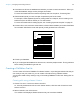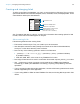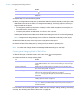User manual
Table Of Contents
- Contents
- Chapter 1 Introducing FileMaker Pro
- Chapter 2 Using FileMaker Pro
- About fields and records
- Opening and closing files
- Opening multiple windows per file
- Saving files
- About modes
- Viewing records
- Adding and duplicating records
- Deleting records
- Entering data
- Working with data in Table View
- Finding records
- Sorting records
- Previewing and printing files
- Backing up files
- Setting preferences
- Chapter 3 Designing and creating solutions
- Planning a solution
- Creating a FileMaker Pro file
- Creating and changing fields
- Setting options for fields
- Creating database tables
- Creating layouts and reports
- Working with layout themes
- Working with layout object, part, and background styles
- Setting up a layout to print records in columns
- Working with objects on a layout
- Working with fields on a layout
- Working with layout parts
- Creating and editing charts
- Chapter 4 Working with related tables and files
- Chapter 5 Sharing data
- Sharing databases on a network
- Importing and exporting data
- Supported import/export file formats
- Setting up recurring imports
- ODBC and JDBC
- Methods of importing data into an existing file
- About adding records
- About updating existing records
- About updating matching records
- About the importing process
- Converting a data file to a new FileMaker Pro file
- About the exporting process
- Working with external data sources
- Publishing solutions on the web
- Chapter 6 Protecting files
- Protecting databases with accounts and privilege sets
- Creating accounts and privilege sets
- Viewing extended privileges
- Authorizing access to files
- Security measures
- Enhancing physical security
- Enhancing operating system security
- Establishing network security
- Backing up databases and other important files
- Installing, running, and upgrading antivirus software
- Chapter 7 Using FileMaker Pro Advanced
- Index
Chapter 3 | Designing and creating solutions 50
The value in a summary field can change depending on where you place the field on a layout, how
many records are in the found set, whether the records are sorted, and which mode you’re using.
If you’re modifying a layout that contains a summary field, you must know about layout parts to get
the results you want (see
“Working with layout parts” on page 78).
1. In Layout mode, click .
2. In the Field Picker dialog box, click New Field and type a name for the field.
3. Click the field type and choose Summary, then specify options for the summary field.
Using supplemental fields
If your FileMaker Pro file accesses data from external ODBC data sources, you can use
supplemental fields to display unstored calculation and summary results using ODBC data.
Because you can’t use FileMaker
Pro to change the schema of an external ODBC database,
supplemental fields are the only fields you can add to external tables.
For information about how to access and work with SQL data interactively, see “Working with external
data sources” on page 108.
Setting options for fields
You can set field options when you define a field or at a later time. You use the Options for Field
dialog box to set the following options for all field types except summary:
1 entering default data into a field
1 checking data against validation requirements
1 making a repeating field
1 creating an index
1 storing container data externally
1 storing a global value
1 setting Furigana input options (Japanese language fields only)
Some field options help ensure the accuracy and consistency of your data. For example, if you
type Frnc instead of France into the Country field, you won’t find that record when you later search
for all customers from France. To be sure that all country names are entered correctly, you can
define a value list containing the names, then select the Member of value list validation option
for the Country field. When you enter data into the field, the data must match a value in the list.
Keep the following points in mind:
1 To set options for summary fields, see “Creating summary fields” on page 49.
1 For calculation fields, you can set only indexing and storage options.
1 You can set field options while you’re working in Table View, Form View, or List View.
To define options for fields:
1. With the file open, in Layout mode, click .
2. In the Field Picker dialog box, right-click the field and choose Field Options.