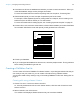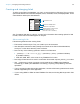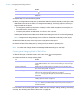User manual
Table Of Contents
- Contents
- Chapter 1 Introducing FileMaker Pro
- Chapter 2 Using FileMaker Pro
- About fields and records
- Opening and closing files
- Opening multiple windows per file
- Saving files
- About modes
- Viewing records
- Adding and duplicating records
- Deleting records
- Entering data
- Working with data in Table View
- Finding records
- Sorting records
- Previewing and printing files
- Backing up files
- Setting preferences
- Chapter 3 Designing and creating solutions
- Planning a solution
- Creating a FileMaker Pro file
- Creating and changing fields
- Setting options for fields
- Creating database tables
- Creating layouts and reports
- Working with layout themes
- Working with layout object, part, and background styles
- Setting up a layout to print records in columns
- Working with objects on a layout
- Working with fields on a layout
- Working with layout parts
- Creating and editing charts
- Chapter 4 Working with related tables and files
- Chapter 5 Sharing data
- Sharing databases on a network
- Importing and exporting data
- Supported import/export file formats
- Setting up recurring imports
- ODBC and JDBC
- Methods of importing data into an existing file
- About adding records
- About updating existing records
- About updating matching records
- About the importing process
- Converting a data file to a new FileMaker Pro file
- About the exporting process
- Working with external data sources
- Publishing solutions on the web
- Chapter 6 Protecting files
- Protecting databases with accounts and privilege sets
- Creating accounts and privilege sets
- Viewing extended privileges
- Authorizing access to files
- Security measures
- Enhancing physical security
- Enhancing operating system security
- Establishing network security
- Backing up databases and other important files
- Installing, running, and upgrading antivirus software
- Chapter 7 Using FileMaker Pro Advanced
- Index
Chapter 3 | Designing and creating solutions 49
7. To select indexing and global storage options for the field, click Storage Options, select
options in the Storage Options dialog box, then click OK.
See “Setting options for fields” on page 50.
8. Click OK to close the Specify Calculation dialog box.
9. Drag the field to the layout.
Note If your FileMaker Pro file accesses data from external ODBC data sources, you can add
supplemental fields to specify calculations using external data. For more information, see
“Using
supplemental fields” on page 50.
Creating summary fields
Use summary fields to calculate values such as subtotals, averages, and grand totals across
multiple records. For example, a summary field can display in a report the grand total of all sales
in the month of May.
Use the New Layout/Report assistant to create a report with grouped data (data in a summary
field). See
“Creating layouts and reports” on page 54.
Tip You can use Table View in Browse mode to quickly create a dynamic report that groups your
data by a field, displays subtotals for a field, or creates subtotals for each group of data.
To Do this
Set the field type of the result Choose a data type for Calculation result is <value>. Choose the correct
type for the result. See “About choosing a field type” on page 44.
Make a calculated field
repeating
Select Number of repetitions, then type the number of repetitions (up to
32,000).
Prevent calculation if all
referenced fields are empty
Select Do not evaluate if all referenced fields are empty.
When enabled, FileMaker Pro does not evaluate a calculation if all fields used
by the calculation are empty.
Choose field references
Formula box
Choose operators
Choose
functions
Choose a formula
result type
Choose indexing and
storage options
Make the calculated field repeating
Choose a table
Calculate only if at least one field in
the formula has a value
Choose the table from which the
calculation will be evaluated
Search for a function