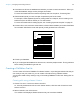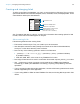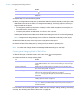User manual
Table Of Contents
- Contents
- Chapter 1 Introducing FileMaker Pro
- Chapter 2 Using FileMaker Pro
- About fields and records
- Opening and closing files
- Opening multiple windows per file
- Saving files
- About modes
- Viewing records
- Adding and duplicating records
- Deleting records
- Entering data
- Working with data in Table View
- Finding records
- Sorting records
- Previewing and printing files
- Backing up files
- Setting preferences
- Chapter 3 Designing and creating solutions
- Planning a solution
- Creating a FileMaker Pro file
- Creating and changing fields
- Setting options for fields
- Creating database tables
- Creating layouts and reports
- Working with layout themes
- Working with layout object, part, and background styles
- Setting up a layout to print records in columns
- Working with objects on a layout
- Working with fields on a layout
- Working with layout parts
- Creating and editing charts
- Chapter 4 Working with related tables and files
- Chapter 5 Sharing data
- Sharing databases on a network
- Importing and exporting data
- Supported import/export file formats
- Setting up recurring imports
- ODBC and JDBC
- Methods of importing data into an existing file
- About adding records
- About updating existing records
- About updating matching records
- About the importing process
- Converting a data file to a new FileMaker Pro file
- About the exporting process
- Working with external data sources
- Publishing solutions on the web
- Chapter 6 Protecting files
- Protecting databases with accounts and privilege sets
- Creating accounts and privilege sets
- Viewing extended privileges
- Authorizing access to files
- Security measures
- Enhancing physical security
- Enhancing operating system security
- Establishing network security
- Backing up databases and other important files
- Installing, running, and upgrading antivirus software
- Chapter 7 Using FileMaker Pro Advanced
- Index
Chapter 3 | Designing and creating solutions 48
Creating calculation fields
1. In Layout mode, click .
2. In the Field Picker dialog box, click New Field and type a name for the calculation field.
3. Click the field type and choose Calculation.
4. In the Specify Calculation dialog box, if necessary, for Evaluate this calculation from the
context of, choose a table from the list.
Setting the context for a calculation is only necessary when you’re creating a calculation field in
a source table that has two or more occurrences in the relationships graph. The source table is
the table defined in the Tables tab of the Manage Database dialog box. The choice you make
may affect the calculation results, particularly if your calculation will include fields in related tables.
5. Build a formula for your calculation.
In the calculation pane, click where you want the item to appear, then do the following. You can
also type the formula into the box.
Procedures for working with formulas and a reference to all FileMaker Pro functions (organized
alphabetically or by category) are available in Help.
6. Select calculation options for the field.
To add a Do this
Reference to a field In the fields pane, double-click a field name.
To display field names from another table, choose a table from the table list.
Mathematical or text operator In the list to the right of the calculation pane, click an operator. (Quotation
marks and parentheses are copied to the formula as a pair, with the insertion
point blinking in the middle).
Comparison or logical operator,
or an exponent
For Operators, choose an operator from the list.
Constant value Type the value.
A constant can be text, number, date, or time. Use date constants with the
functions Date and GetAsDate, time constants with the functions Time and
GetAsTime, and timestamp constants with the functions Timestamp and
GetAsTimestamp.
Function In the functions pane, double-click a function (a predefined, named formula
that performs a specific calculation and returns a single, specific value). In the
calculation pane, replace the placeholder parameter with a value or
expression.