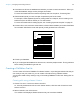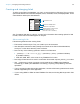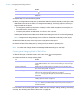User manual
Table Of Contents
- Contents
- Chapter 1 Introducing FileMaker Pro
- Chapter 2 Using FileMaker Pro
- About fields and records
- Opening and closing files
- Opening multiple windows per file
- Saving files
- About modes
- Viewing records
- Adding and duplicating records
- Deleting records
- Entering data
- Working with data in Table View
- Finding records
- Sorting records
- Previewing and printing files
- Backing up files
- Setting preferences
- Chapter 3 Designing and creating solutions
- Planning a solution
- Creating a FileMaker Pro file
- Creating and changing fields
- Setting options for fields
- Creating database tables
- Creating layouts and reports
- Working with layout themes
- Working with layout object, part, and background styles
- Setting up a layout to print records in columns
- Working with objects on a layout
- Working with fields on a layout
- Working with layout parts
- Creating and editing charts
- Chapter 4 Working with related tables and files
- Chapter 5 Sharing data
- Sharing databases on a network
- Importing and exporting data
- Supported import/export file formats
- Setting up recurring imports
- ODBC and JDBC
- Methods of importing data into an existing file
- About adding records
- About updating existing records
- About updating matching records
- About the importing process
- Converting a data file to a new FileMaker Pro file
- About the exporting process
- Working with external data sources
- Publishing solutions on the web
- Chapter 6 Protecting files
- Protecting databases with accounts and privilege sets
- Creating accounts and privilege sets
- Viewing extended privileges
- Authorizing access to files
- Security measures
- Enhancing physical security
- Enhancing operating system security
- Establishing network security
- Backing up databases and other important files
- Installing, running, and upgrading antivirus software
- Chapter 7 Using FileMaker Pro Advanced
- Index
Chapter 3 | Designing and creating solutions 47
3. Repeat step 2 to continue defining fields.
4. When you drag fields to the layout, by default the fields are placed vertically on the layout, with
field labels to the left of the fields. To change these settings, click Drag Options before you
drag the fields to the layout.
1 To change the position (horizontal or vertical) in which fields are placed on the layout, for
Field Placement, click a choice.
1 To specify the position of field labels, for Labels, click a choice.
Subsequent fields that are added to the Field Picker dialog box use the current drag settings.
Note Changes to the drag settings have no effect on fields that are already on the layout.
5. Select the fields to place on the layout, then drag them to the layout.
6. Close the Field Picker dialog box by clicking the close button or pressing Esc.
Note To create and change fields in the Manage Database dialog box, see Help.
Creating and changing fields in Table View
1. With the file open, in Browse mode, click Table View in the layout bar.
2. Create new fields or change existing fields.
For information about working with data in Table View (for example, adding, deleting, and sorting
records), see
“Working with data in Table View” on page 26.
Sort fields in the list Click , then choose how to sort the fields.
Locate a field in a long list Type the field name in the search box near the top of the Field Picker
dialog box.
To Do this
Create a field To create the first field, click Create Field in the first column heading. To
create additional fields, click + in the column heading, or click in the right
margin.
Change a field name Double-click the column heading for the field, then type the new name.
See
“About naming fields” on page 43.
Choose a field type Right-click the column heading, choose Field > Field Type, and choose a
field type. See
“About choosing a field type” on page 44.
Important Changing the field type can permanently and irretrievably
erase data.
Set field options Right-click the column heading, then choose Field > Field Options. See
“Setting options for fields” on page 50.
Delete a field Right-click the column heading, then choose Field > Delete Field.
Important Before you delete a field, confirm that you don’t need any of
the data it contains.
To Do this