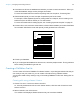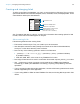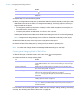User manual
Table Of Contents
- Contents
- Chapter 1 Introducing FileMaker Pro
- Chapter 2 Using FileMaker Pro
- About fields and records
- Opening and closing files
- Opening multiple windows per file
- Saving files
- About modes
- Viewing records
- Adding and duplicating records
- Deleting records
- Entering data
- Working with data in Table View
- Finding records
- Sorting records
- Previewing and printing files
- Backing up files
- Setting preferences
- Chapter 3 Designing and creating solutions
- Planning a solution
- Creating a FileMaker Pro file
- Creating and changing fields
- Setting options for fields
- Creating database tables
- Creating layouts and reports
- Working with layout themes
- Working with layout object, part, and background styles
- Setting up a layout to print records in columns
- Working with objects on a layout
- Working with fields on a layout
- Working with layout parts
- Creating and editing charts
- Chapter 4 Working with related tables and files
- Chapter 5 Sharing data
- Sharing databases on a network
- Importing and exporting data
- Supported import/export file formats
- Setting up recurring imports
- ODBC and JDBC
- Methods of importing data into an existing file
- About adding records
- About updating existing records
- About updating matching records
- About the importing process
- Converting a data file to a new FileMaker Pro file
- About the exporting process
- Working with external data sources
- Publishing solutions on the web
- Chapter 6 Protecting files
- Protecting databases with accounts and privilege sets
- Creating accounts and privilege sets
- Viewing extended privileges
- Authorizing access to files
- Security measures
- Enhancing physical security
- Enhancing operating system security
- Establishing network security
- Backing up databases and other important files
- Installing, running, and upgrading antivirus software
- Chapter 7 Using FileMaker Pro Advanced
- Index
Chapter 3 | Designing and creating solutions 43
Creating and changing fields
To define a new field in the database, you give it a name and select a field type. Then you select
options that determine how the field interprets, enters, calculates, stores, and displays data. These
characteristics make up the field definition.
See “Formatting field data on a layout” on page 76 for information about setting options for field
formats, which control how data appears on a layout.
About naming fields
Follow these guidelines when naming fields:
1 Field names must be unique. They can contain up to 100 characters.
1 Use descriptive names that clearly identify the contents of the field. Avoid abbreviations,
acronyms, or other terms that may cause confusion.
1 Don’t use any of the following symbols or words in the field name:
1 , (comma) + – * / ^ & = ≠ > < ≥ ≤ ( ) [ ] } " ; (semicolon) : (colon) :: (relational indicator)
$
(variable indicator)
1 AND, OR, XOR, NOT, or the name of any FileMaker Pro function
1 Don’t begin a field name to be used in a calculation formula with a space, period (.), or number.
1 Use _ (underscore) in place of a space to avoid restrictions in ODBC (Open Database
Connectivity) or JDBC (Java Database Connectivity), exporting, web publishing, and other
operations.
1 If you’re exchanging data with another application, check the field naming restrictions in the file
formats supported by the other application.
1 If you’re using ODBC or JDBC to share FileMaker Pro data, avoid using SQL keywords in field
names.
This field stores only numbers
This field calculates a value based on
another value in the record
(“Discount” is 20% of “Unit Price”)
This field stores multiple values
FB11Product ID
Focaccia
Product Name
BreadsCategory
PlainFlavor
$6.95Unit Price
$1.39Discount
Herb
These fields store text