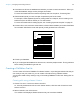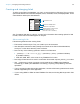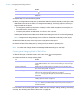User manual
Table Of Contents
- Contents
- Chapter 1 Introducing FileMaker Pro
- Chapter 2 Using FileMaker Pro
- About fields and records
- Opening and closing files
- Opening multiple windows per file
- Saving files
- About modes
- Viewing records
- Adding and duplicating records
- Deleting records
- Entering data
- Working with data in Table View
- Finding records
- Sorting records
- Previewing and printing files
- Backing up files
- Setting preferences
- Chapter 3 Designing and creating solutions
- Planning a solution
- Creating a FileMaker Pro file
- Creating and changing fields
- Setting options for fields
- Creating database tables
- Creating layouts and reports
- Working with layout themes
- Working with layout object, part, and background styles
- Setting up a layout to print records in columns
- Working with objects on a layout
- Working with fields on a layout
- Working with layout parts
- Creating and editing charts
- Chapter 4 Working with related tables and files
- Chapter 5 Sharing data
- Sharing databases on a network
- Importing and exporting data
- Supported import/export file formats
- Setting up recurring imports
- ODBC and JDBC
- Methods of importing data into an existing file
- About adding records
- About updating existing records
- About updating matching records
- About the importing process
- Converting a data file to a new FileMaker Pro file
- About the exporting process
- Working with external data sources
- Publishing solutions on the web
- Chapter 6 Protecting files
- Protecting databases with accounts and privilege sets
- Creating accounts and privilege sets
- Viewing extended privileges
- Authorizing access to files
- Security measures
- Enhancing physical security
- Enhancing operating system security
- Establishing network security
- Backing up databases and other important files
- Installing, running, and upgrading antivirus software
- Chapter 7 Using FileMaker Pro Advanced
- Index
Chapter 3 | Designing and creating solutions 42
3. Type a name for the file (choose a different folder, if needed), then click Save.
Windows: For Save as type, select FileMaker Files.
4. Click Save.
FileMaker Pro creates the file on your disk and opens the file.The pre-designed solution
contains fields and buttons set up for tasks that are commonly performed, but it contains no
data. You can modify fields and layouts in Starter Solutions. For more information, see the
remaining sections in this chapter.
5. Click New Record in the status toolbar to add data to the file.
Creating a new file
1. Choose File menu > New Solution.
Or, to create a new file in the Launch Center window, click the My Solutions tab, click New, and
choose New Solution.
2. Type a name for the file (choose a different folder, if needed), then click Save.
Windows: For Save as type, select FileMaker Files. If you don't type a file extension,
FileMaker Pro adds .fmp12 to the filename. (For information about viewing file extensions in
Windows, see Windows Help and Support.)
FileMaker Pro creates the file, displays a blank, empty file in Layout mode, and displays the
Field Picker dialog box, which you use to define fields for the database and add them to the
layout.
To have fields automatically placed on the layout, select Add newly defined fields to current
layout in the Layout tab of the Preferences dialog box before you define the fields.
3. Define the fields, drag them to the layout, then close the Field Picker dialog box.
For details about defining fields using the Field Picker dialog box, see “Creating and changing
fields in the Field Picker dialog box” on page 46.
You can set field options such as validation or indexing when you define a field, or at a later
time. For more information, see
“Setting options for fields” on page 50.
4. Add objects and other embellishments to the layout.
For more information, see “Working with objects on a layout” on page 66.
5. Save the layout by pressing Ctrl+S (Windows) or Command-S (OS X), then exit the layout (click
Exit Layout in the layout bar).
Keep the following points in mind:
1 For information about entering data in fields in Browse mode, see “Adding and duplicating
records” on page 22.
1 To change the layout theme, see “Working with layout themes” on page 60.
1 You can change the width of a layout to accommodate more (or fewer) objects. Making a layout
wider helps you see the edge of the layout without resizing the window. To change the width of
a layout, drag the gray line on the right side of the layout.