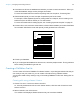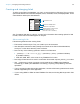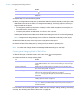User manual
Table Of Contents
- Contents
- Chapter 1 Introducing FileMaker Pro
- Chapter 2 Using FileMaker Pro
- About fields and records
- Opening and closing files
- Opening multiple windows per file
- Saving files
- About modes
- Viewing records
- Adding and duplicating records
- Deleting records
- Entering data
- Working with data in Table View
- Finding records
- Sorting records
- Previewing and printing files
- Backing up files
- Setting preferences
- Chapter 3 Designing and creating solutions
- Planning a solution
- Creating a FileMaker Pro file
- Creating and changing fields
- Setting options for fields
- Creating database tables
- Creating layouts and reports
- Working with layout themes
- Working with layout object, part, and background styles
- Setting up a layout to print records in columns
- Working with objects on a layout
- Working with fields on a layout
- Working with layout parts
- Creating and editing charts
- Chapter 4 Working with related tables and files
- Chapter 5 Sharing data
- Sharing databases on a network
- Importing and exporting data
- Supported import/export file formats
- Setting up recurring imports
- ODBC and JDBC
- Methods of importing data into an existing file
- About adding records
- About updating existing records
- About updating matching records
- About the importing process
- Converting a data file to a new FileMaker Pro file
- About the exporting process
- Working with external data sources
- Publishing solutions on the web
- Chapter 6 Protecting files
- Protecting databases with accounts and privilege sets
- Creating accounts and privilege sets
- Viewing extended privileges
- Authorizing access to files
- Security measures
- Enhancing physical security
- Enhancing operating system security
- Establishing network security
- Backing up databases and other important files
- Installing, running, and upgrading antivirus software
- Chapter 7 Using FileMaker Pro Advanced
- Index
Chapter 3 | Designing and creating solutions 41
12. Consider who will use the database and whether you want to restrict access to it. When you
create the database, assign access privileges as needed.
For more information about accounts and privilege sets, see chapter 6, “Protecting files.”
13. Decide what layouts you need, and plan a separate layout for each task.
For example, create separate layouts for printing labels or envelopes, and for working on an
iOS device (such as iPad or iPhone) or in a web browser.
For more information about creating layouts, see “Creating layouts and reports” on page 54.
14. Create a form, such as the one shown below, to list the files and tables you need and the fields
for each table. Also list the forms and reports you will generate from each table.
15. Create your database.
16. If you’ve designed the database for others to use, ask a few people to test it. Fix any problems
before making it available for general use.
Creating a FileMaker Pro file
You can create a file from a FileMaker Pro Starter Solution—a pre-designed solution file that you
can modify to suit your needs. Or, you can create a file without using a Starter Solution.
You can also create a file by making a copy of an existing FileMaker Pro file. See “Saving files” on
page 17.
Creating a file using a Starter Solution
1. Choose File menu > New from Starter Solution.
Or, in the My Solutions tab of the Launch Center window, click New and choose New from
Starter Solution.
2. Select a solution, then click Choose.
If no solutions are displayed, Starter Solutions may not have been installed.
Sample Solution Design Form
Project name
Purpose of this solution
Filename for this solution
Table name
Field name Field type Comments
Layouts
Table name
Field name Field type Comments
Name Purpose Screen Print iOS Web