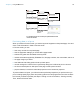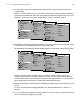User manual
Table Of Contents
- Contents
- Chapter 1 Introducing FileMaker Pro
- Chapter 2 Using FileMaker Pro
- About fields and records
- Opening and closing files
- Opening multiple windows per file
- Saving files
- About modes
- Viewing records
- Adding and duplicating records
- Deleting records
- Entering data
- Working with data in Table View
- Finding records
- Sorting records
- Previewing and printing files
- Backing up files
- Setting preferences
- Chapter 3 Designing and creating solutions
- Planning a solution
- Creating a FileMaker Pro file
- Creating and changing fields
- Setting options for fields
- Creating database tables
- Creating layouts and reports
- Working with layout themes
- Working with layout object, part, and background styles
- Setting up a layout to print records in columns
- Working with objects on a layout
- Working with fields on a layout
- Working with layout parts
- Creating and editing charts
- Chapter 4 Working with related tables and files
- Chapter 5 Sharing data
- Sharing databases on a network
- Importing and exporting data
- Supported import/export file formats
- Setting up recurring imports
- ODBC and JDBC
- Methods of importing data into an existing file
- About adding records
- About updating existing records
- About updating matching records
- About the importing process
- Converting a data file to a new FileMaker Pro file
- About the exporting process
- Working with external data sources
- Publishing solutions on the web
- Chapter 6 Protecting files
- Protecting databases with accounts and privilege sets
- Creating accounts and privilege sets
- Viewing extended privileges
- Authorizing access to files
- Security measures
- Enhancing physical security
- Enhancing operating system security
- Establishing network security
- Backing up databases and other important files
- Installing, running, and upgrading antivirus software
- Chapter 7 Using FileMaker Pro Advanced
- Index
Chapter 3 | Designing and creating solutions 40
8. For each table, decide which fields will store data and which ones will be used from other
(related) tables.
Based on a table’s subject, you can see where it makes sense to store the data and where to
use data from a related table. Other than match fields, all fields should appear only once in your
database. Cross out occurrences of fields that don’t pertain to the table’s subject.
9. Determine the relationships between the tables. In your plan, draw a line from each match field
in a table to the corresponding match field in the related table.
What establishes a relationship between tables is that their match fields contain matching data.
Relationships also make it possible to group your data to resolve complex queries. For
example, relationships can be used to determine current inventory levels, sales projections,
and other tasks where it is necessary to query data across multiple tables. For more information
about relationships, see
chapter 4, “Working with related tables and files.”
10. Determine whether you need to share your database with other users and how they will access
the file.
For more information about sharing databases, see “Sharing databases on a network” on
page 98.
11. If you’re designing the database for other people to use, show them your paper plan and ask
them to review it and suggest any changes.
Customer ID
Address
Phone
Customer Name
Country
Salesperson
Customers table
Products table
Line Items table
Order Date
Customer ID
Order Date
Invoice ID
Invoice ID
Unit Price
Product ID
Qty
Subtotal
Discount
Extended Price
Product Name
Total
Total in Stock
Order Date
Product ID
Unit Price
Product Name
Stock
Category
Invoices table
Region
Region
Salesperson
Discount
Total in Stock
Customer ID
Address
Phone
Customer Name
Country
Salesperson
Customers table
Products table
Line Items table
Order Date
Customer ID
Order Date
Invoice ID
Invoice ID
Unit Price
Product ID
Qty
Subtotal
Discount
Extended Price
Product Name
Total
Total in Stock
Order Date
Product ID
Unit Price
Product Name
Stock
Category
Invoices table
Region
Region
Salesperson
Discount
Total in Stock