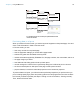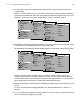User manual
Table Of Contents
- Contents
- Chapter 1 Introducing FileMaker Pro
- Chapter 2 Using FileMaker Pro
- About fields and records
- Opening and closing files
- Opening multiple windows per file
- Saving files
- About modes
- Viewing records
- Adding and duplicating records
- Deleting records
- Entering data
- Working with data in Table View
- Finding records
- Sorting records
- Previewing and printing files
- Backing up files
- Setting preferences
- Chapter 3 Designing and creating solutions
- Planning a solution
- Creating a FileMaker Pro file
- Creating and changing fields
- Setting options for fields
- Creating database tables
- Creating layouts and reports
- Working with layout themes
- Working with layout object, part, and background styles
- Setting up a layout to print records in columns
- Working with objects on a layout
- Working with fields on a layout
- Working with layout parts
- Creating and editing charts
- Chapter 4 Working with related tables and files
- Chapter 5 Sharing data
- Sharing databases on a network
- Importing and exporting data
- Supported import/export file formats
- Setting up recurring imports
- ODBC and JDBC
- Methods of importing data into an existing file
- About adding records
- About updating existing records
- About updating matching records
- About the importing process
- Converting a data file to a new FileMaker Pro file
- About the exporting process
- Working with external data sources
- Publishing solutions on the web
- Chapter 6 Protecting files
- Protecting databases with accounts and privilege sets
- Creating accounts and privilege sets
- Viewing extended privileges
- Authorizing access to files
- Security measures
- Enhancing physical security
- Enhancing operating system security
- Establishing network security
- Backing up databases and other important files
- Installing, running, and upgrading antivirus software
- Chapter 7 Using FileMaker Pro Advanced
- Index
Chapter 2 | Using FileMaker Pro 35
Printing records
You can print information from your file, or you can print a blank record in order to print a blank
“form.”
1. Specify printer and confirm printing options by choosing File menu > Print Setup (Windows) or
File menu
> Page Setup (OS X), then click OK.
In Preview mode, you can also click Print Setup (Windows) or Page Setup (OS X) in the status
toolbar.
For information about printer options, refer to your printer and system documentation.
2. Switch to the layout to use.
3. Make sure the found set is the way you want it, by:
1 using Find mode and commands on the Records menu to change the found set
1 sorting the records
4. Switch to Preview mode to see how your paper copy will look.
If a record contains tab controls or slide controls, only the front-most panel is printed.
5. Choose File menu > Print.
6. In the Print dialog box:
1 Windows: For Print, choose an option.
1 OS X: Choose FileMaker Pro from the list. For Print, choose an option. If you don’t see the
options, click Show Details.
Note To print a blank “form” of the layout, choose Blank record, showing fields.
7. Select the print range, number of copies and other printing settings, then click OK (Windows)
or Print (OS
X).
Printing table and field information
1. Choose File menu > Manage > Database, then click the Tables or Fields tab.
2. Select the table(s) or field(s).
3. Click Print.
4. Click OK (Windows) or Print (OS X).
Printing the relationships graph
1. Choose File menu > Manage > Database, then click the Relationships tab.
2. Click to display page breaks in the relationships graph.
3. Click to display the Print Setup (Windows) or Page Setup (OS X) dialog box.
4. Change or accept the settings, then click OK.
5. Click Print.