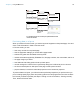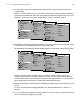User manual
Table Of Contents
- Contents
- Chapter 1 Introducing FileMaker Pro
- Chapter 2 Using FileMaker Pro
- About fields and records
- Opening and closing files
- Opening multiple windows per file
- Saving files
- About modes
- Viewing records
- Adding and duplicating records
- Deleting records
- Entering data
- Working with data in Table View
- Finding records
- Sorting records
- Previewing and printing files
- Backing up files
- Setting preferences
- Chapter 3 Designing and creating solutions
- Planning a solution
- Creating a FileMaker Pro file
- Creating and changing fields
- Setting options for fields
- Creating database tables
- Creating layouts and reports
- Working with layout themes
- Working with layout object, part, and background styles
- Setting up a layout to print records in columns
- Working with objects on a layout
- Working with fields on a layout
- Working with layout parts
- Creating and editing charts
- Chapter 4 Working with related tables and files
- Chapter 5 Sharing data
- Sharing databases on a network
- Importing and exporting data
- Supported import/export file formats
- Setting up recurring imports
- ODBC and JDBC
- Methods of importing data into an existing file
- About adding records
- About updating existing records
- About updating matching records
- About the importing process
- Converting a data file to a new FileMaker Pro file
- About the exporting process
- Working with external data sources
- Publishing solutions on the web
- Chapter 6 Protecting files
- Protecting databases with accounts and privilege sets
- Creating accounts and privilege sets
- Viewing extended privileges
- Authorizing access to files
- Security measures
- Enhancing physical security
- Enhancing operating system security
- Establishing network security
- Backing up databases and other important files
- Installing, running, and upgrading antivirus software
- Chapter 7 Using FileMaker Pro Advanced
- Index
Chapter 2 | Using FileMaker Pro 32
Saving find requests
When you have a complex find request that you want to use regularly, you can save the request
and retrieve it when you need it later. You can save and retrieve find requests without having to
go to Find mode. FileMaker
Pro automatically saves the last five finds you have performed so you
can access them again. Once a find is saved, the saved find is also available to any network clients
that share the account.
Deleting and reverting requests
To delete a request, go to the request, then click Delete Request.
To restore a request to the way it was when you last committed it, choose Requests menu >
Revert Request. Requests are committed, for example, when you click out of all fields, go to a
different layout or request, or perform a find.
Hiding records from a found set and viewing hidden records
All records that are not in the found set are omitted, or hidden. You can omit additional records
from the found set without doing a new find.
Important Omitted records are temporarily excluded from the found set. They still exist in the file.
Finding and replacing data
As in a word processing application, you can find and replace data across multiple fields (including
related fields) in a record or in a find request, across a found set of records or find requests, or
across text objects in a layout. You can search for data in any type of field except container fields
and fields that are not modifiable.
To find and replace data, in Browse, Find, or Layout mode, choose Edit menu > Find/Replace >
Find/Replace.
Sorting records
FileMaker Pro stores records in the order they were added to the file. Sorting temporarily
rearranges records, so you can view, update, or print them in a different sequence.
You choose the fields whose contents you want to sort by. The first sort field arranges the records
based on the field’s contents. The second sort field arranges records when two or more records
have the same value in the first sort field, and so on. You can sort records in ascending order,
descending order, or in a custom order.
By default, the records remain sorted until you perform a find or sort records by different criteria.
When you add or change a record in a sorted found set, the record appears in the correct position
in the sort order after you commit the record.
To Do this
Omit a specific record Display or select the record to omit, then choose Records menu > Omit.
Omit a series of records Display or select the first record in a number of consecutive records to omit, then
choose Records menu > Omit Multiple. In the Omit Multiple dialog box, type the
number of records to omit, then click Omit.
View the omitted set Choose Records menu > Show Omitted Only.
Bring back all the records in
the file
Choose Records menu (Browse mode) or Requests menu (Find mode) > Show
All Records.