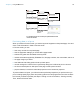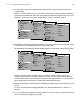User manual
Table Of Contents
- Contents
- Chapter 1 Introducing FileMaker Pro
- Chapter 2 Using FileMaker Pro
- About fields and records
- Opening and closing files
- Opening multiple windows per file
- Saving files
- About modes
- Viewing records
- Adding and duplicating records
- Deleting records
- Entering data
- Working with data in Table View
- Finding records
- Sorting records
- Previewing and printing files
- Backing up files
- Setting preferences
- Chapter 3 Designing and creating solutions
- Planning a solution
- Creating a FileMaker Pro file
- Creating and changing fields
- Setting options for fields
- Creating database tables
- Creating layouts and reports
- Working with layout themes
- Working with layout object, part, and background styles
- Setting up a layout to print records in columns
- Working with objects on a layout
- Working with fields on a layout
- Working with layout parts
- Creating and editing charts
- Chapter 4 Working with related tables and files
- Chapter 5 Sharing data
- Sharing databases on a network
- Importing and exporting data
- Supported import/export file formats
- Setting up recurring imports
- ODBC and JDBC
- Methods of importing data into an existing file
- About adding records
- About updating existing records
- About updating matching records
- About the importing process
- Converting a data file to a new FileMaker Pro file
- About the exporting process
- Working with external data sources
- Publishing solutions on the web
- Chapter 6 Protecting files
- Protecting databases with accounts and privilege sets
- Creating accounts and privilege sets
- Viewing extended privileges
- Authorizing access to files
- Security measures
- Enhancing physical security
- Enhancing operating system security
- Establishing network security
- Backing up databases and other important files
- Installing, running, and upgrading antivirus software
- Chapter 7 Using FileMaker Pro Advanced
- Index
Chapter 2 | Using FileMaker Pro 31
You can do the following during or after performing a find request:
Finding data in related fields
You can enter find criteria in related fields that are displayed in a portal or directly on a layout.
When you perform a find in a related field, FileMaker Pro displays all the records that have a
related record matching the criteria you enter. For example, you have an invoice file that displays
line items as related records in a portal. To find all invoices listing a computer, type Computer in
the Item field in the portal. For information about related fields, see
chapter 4, “Working with
related tables and files.”
Viewing, repeating, or changing the last find
To view the most recent find criteria, choose Records menu > Modify Last Find. Then, to return
to the found set, switch to Browse mode. To repeat the find, click Find. Or you can modify the find
criteria, then click Perform Find.
To Do this
Cancel a find operation before it is finished and
leave the previous found set unchanged
Press Esc (Windows) or 2-period (OS X).
Show all records again In Browse mode, choose Records menu > Show All Records.
In Find mode, choose Requests menu > Show All Records.
You don’t need to choose Show All Records before performing
finds. FileMaker Pro always searches all records in the tables you
specify unless you have narrowed the existing found set.
Omit (hide) one or more found records See “Hiding records from a found set and viewing hidden records”
on page 32.
Open another window in order to perform
different find requests on the same data
Choose Window menu > New Window.
E154Invoice ID
AlvarezName
Item ID Item
I100
Computer
I202 Desk
I153 Lamp
I229 Bookcase
I448 Chair
Find request
E153Invoice ID
TangName
Item ID Item
I202
Desk
I443 Long table
I153 Lamp
I288 Round table
I100 Computer
Invoice ID
Name
Item ID Item
Computer
E152Invoice ID
DurandName
Item ID Item
I384
Swivel chair
I554 Panels
I288 Round table
I100 Computer
I448 Chair
Records in table