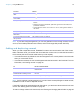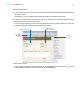User manual
Table Of Contents
- Contents
- Chapter 1 Introducing FileMaker Pro
- Chapter 2 Using FileMaker Pro
- About fields and records
- Opening and closing files
- Opening multiple windows per file
- Saving files
- About modes
- Viewing records
- Adding and duplicating records
- Deleting records
- Entering data
- Working with data in Table View
- Finding records
- Sorting records
- Previewing and printing files
- Backing up files
- Setting preferences
- Chapter 3 Designing and creating solutions
- Planning a solution
- Creating a FileMaker Pro file
- Creating and changing fields
- Setting options for fields
- Creating database tables
- Creating layouts and reports
- Working with layout themes
- Working with layout object, part, and background styles
- Setting up a layout to print records in columns
- Working with objects on a layout
- Working with fields on a layout
- Working with layout parts
- Creating and editing charts
- Chapter 4 Working with related tables and files
- Chapter 5 Sharing data
- Sharing databases on a network
- Importing and exporting data
- Supported import/export file formats
- Setting up recurring imports
- ODBC and JDBC
- Methods of importing data into an existing file
- About adding records
- About updating existing records
- About updating matching records
- About the importing process
- Converting a data file to a new FileMaker Pro file
- About the exporting process
- Working with external data sources
- Publishing solutions on the web
- Chapter 6 Protecting files
- Protecting databases with accounts and privilege sets
- Creating accounts and privilege sets
- Viewing extended privileges
- Authorizing access to files
- Security measures
- Enhancing physical security
- Enhancing operating system security
- Establishing network security
- Backing up databases and other important files
- Installing, running, and upgrading antivirus software
- Chapter 7 Using FileMaker Pro Advanced
- Index
Chapter 2 | Using FileMaker Pro 28
Finding records
To find particular records in your file, you can:
1 perform a quick find in Browse mode
1 make a find request in Find mode
Performing quick finds in Browse mode
If a layout is enabled for quick find in Browse mode, you can use the search box in Browse mode
to search for data across multiple fields on the layout. Quick find is helpful if the data you are
looking for might be in multiple fields or if you don’t know which field contains the data.
When a layout is enabled for quick find, all fields that are supported for quick find (including merge
fields) are set to be included in the search. Quick find does not search summary, container, or
global fields. (To enable a layout for quick find, see
“To configure and enable quick find” on
page 29.)
Note While quick finds are an easy way to search for data, they can work slowly depending on
the type of data in the file. For example, unstored calculations or related or remote data can slow
progress, compared with data that's local or stored.
To perform a quick find
1. In Browse mode, type one or more words in the search box in the upper-right corner of the
status toolbar.
2. Press Enter or Return.
The search includes all the fields that are enabled for quick find on the layout. Your find request
returns a found set of records. The highlighted area of the pie chart
in the status toolbar
indicates the portion of the total records displayed.
Keep the following points in mind:
1 The only find operator supported by quick find is the match phrase operator, which is double
quotation marks ("
").
1 If you type more than one word in the search box, FileMaker Pro searches for records that have
all of the words you typed.
To view a list of recent quick finds
1. In Browse mode, click the down arrow in the search box.
2. Do one of the following:
1 Choose a search term from the search history list to perform a quick find for the term.
1 Choose Clear Recent Searches to remove the search history.
Note The list of recent quick finds is available only until you close the file.