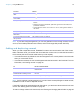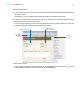User manual
Table Of Contents
- Contents
- Chapter 1 Introducing FileMaker Pro
- Chapter 2 Using FileMaker Pro
- About fields and records
- Opening and closing files
- Opening multiple windows per file
- Saving files
- About modes
- Viewing records
- Adding and duplicating records
- Deleting records
- Entering data
- Working with data in Table View
- Finding records
- Sorting records
- Previewing and printing files
- Backing up files
- Setting preferences
- Chapter 3 Designing and creating solutions
- Planning a solution
- Creating a FileMaker Pro file
- Creating and changing fields
- Setting options for fields
- Creating database tables
- Creating layouts and reports
- Working with layout themes
- Working with layout object, part, and background styles
- Setting up a layout to print records in columns
- Working with objects on a layout
- Working with fields on a layout
- Working with layout parts
- Creating and editing charts
- Chapter 4 Working with related tables and files
- Chapter 5 Sharing data
- Sharing databases on a network
- Importing and exporting data
- Supported import/export file formats
- Setting up recurring imports
- ODBC and JDBC
- Methods of importing data into an existing file
- About adding records
- About updating existing records
- About updating matching records
- About the importing process
- Converting a data file to a new FileMaker Pro file
- About the exporting process
- Working with external data sources
- Publishing solutions on the web
- Chapter 6 Protecting files
- Protecting databases with accounts and privilege sets
- Creating accounts and privilege sets
- Viewing extended privileges
- Authorizing access to files
- Security measures
- Enhancing physical security
- Enhancing operating system security
- Establishing network security
- Backing up databases and other important files
- Installing, running, and upgrading antivirus software
- Chapter 7 Using FileMaker Pro Advanced
- Index
Chapter 2 | Using FileMaker Pro 27
Working with records in Table View
When you view records in a table, FileMaker Pro displays data in rows and columns. Each row
displays a record, and each column displays a field.
Note You can set field options such as validation or indexing when you define a field, or at a later
time. See
“Setting options for fields” on page 50.
To Do this in Browse mode
Add a new record Click + in the left margin at the bottom of the table. A new row is added to
the end of the table if the records have not been sorted or if Keep records
in sorted order is cleared in the Sort Records dialog box.
Enter data in fields Click in the field, then enter data in the field. See “Entering and changing
data in fields” on page 25.
Note FileMaker Pro saves changes to your data as you work. To see how
your data looks in other views, click Form View or List View in the
layout bar.
Duplicate a record Right-click the left or right margin of the record to duplicate, then choose
Duplicate Record from the shortcut menu.
Delete a record Right-click the left or right margin of the record to delete, then choose
Delete Record from the shortcut menu.
Copy the data in a record Right-click the left or right margin of the record to copy, then choose Copy
Record from the shortcut menu. You can paste the copied, tab-separated
data into a field or into Microsoft Excel.
Sort records by one or more fields Select a column heading and optionally Shift-click additional headings.
Right-click one of the selected column headings and choose Sort
Ascending or Sort Descending. A sort icon appears on the column
headings indicating the sort setting (ascending or descending). If you
selected multiple columns, the order in which columns were selected
determines the sort order.
You can also choose Sort By Value List and then select a value list from
the submenu.
For more information, see “Sorting records” on page 32.
Create a dynamic report See Help. For example, you can create a quick report to group your data
by a field, display subtotals for a field, or create subtotals for each group of
data.
Create a quick chart See Help. For example, you can quickly create a chart from Table View
based on the data in the current field.
Save data as a Microsoft Excel file or
Adobe PDF file, or save the current
found set of records as a snapshot link
Right-click the left or right margin, then choose an option from the
Save/Send Records As shortcut menu.
Send email messages based on
record data
Right-click the left or right margin of the record, then choose Send Mail
from the shortcut menu.