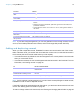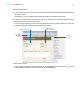User manual
Table Of Contents
- Contents
- Chapter 1 Introducing FileMaker Pro
- Chapter 2 Using FileMaker Pro
- About fields and records
- Opening and closing files
- Opening multiple windows per file
- Saving files
- About modes
- Viewing records
- Adding and duplicating records
- Deleting records
- Entering data
- Working with data in Table View
- Finding records
- Sorting records
- Previewing and printing files
- Backing up files
- Setting preferences
- Chapter 3 Designing and creating solutions
- Planning a solution
- Creating a FileMaker Pro file
- Creating and changing fields
- Setting options for fields
- Creating database tables
- Creating layouts and reports
- Working with layout themes
- Working with layout object, part, and background styles
- Setting up a layout to print records in columns
- Working with objects on a layout
- Working with fields on a layout
- Working with layout parts
- Creating and editing charts
- Chapter 4 Working with related tables and files
- Chapter 5 Sharing data
- Sharing databases on a network
- Importing and exporting data
- Supported import/export file formats
- Setting up recurring imports
- ODBC and JDBC
- Methods of importing data into an existing file
- About adding records
- About updating existing records
- About updating matching records
- About the importing process
- Converting a data file to a new FileMaker Pro file
- About the exporting process
- Working with external data sources
- Publishing solutions on the web
- Chapter 6 Protecting files
- Protecting databases with accounts and privilege sets
- Creating accounts and privilege sets
- Viewing extended privileges
- Authorizing access to files
- Security measures
- Enhancing physical security
- Enhancing operating system security
- Establishing network security
- Backing up databases and other important files
- Installing, running, and upgrading antivirus software
- Chapter 7 Using FileMaker Pro Advanced
- Index
Chapter 2 | Using FileMaker Pro 26
Working with data in Table View
You can work with data in Table View to quickly create and change field definitions; add, modify,
and delete records; sort records; create dynamic reports; and create quick charts. FileMaker
Pro
displays each record in a separate row, and each field in a separate column.
To work with data in Table View, click Table View in the layout bar when you’re working in
Browse mode.
Displaying data in Table View
You can change the display settings in Table View.
Add data to value lists (fields
formatted as radio or option
buttons, checkboxes, lists, or
menus)
For information, see “Setting up fields to display checkbox sets and other controls
on a layout” on page 74.
Edit, format, or check the
spelling of text in a field or edit
dictionaries
See Help.
To Click in the field in Browse mode, then
To Do this
Reorder columns Click a column heading and drag it to a new location.
Resize a column Move the pointer to the edge of the column heading. When the pointer changes to a
double arrow (
), drag it to the desired size.
Set a precise column width Select one or more columns, then right-click and choose Table View > Set Column
Width from the shortcut menu. In the dialog box, type a width, choose units from the
list, then click OK.
Change the color of the
background
Right-click the left or right margin of a record, choose Part Color from the shortcut
menu, then choose a color. The color of the row for adding new records and the
column for adding new fields will be slightly darker than the main background color.
Display a different
background color for
alternating records
Right-click the left or right margin of a record, then choose a color from the Alternate
Color shortcut menu.
Restore the default display
settings
Right-click a column heading and choose Table View > Reset from the shortcut menu.
Note Resetting Table View doesn’t delete the fields and records.
Column headings:
each column displays
one field from the
current layout
Active
record
Record margin