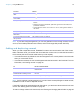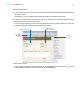User manual
Table Of Contents
- Contents
- Chapter 1 Introducing FileMaker Pro
- Chapter 2 Using FileMaker Pro
- About fields and records
- Opening and closing files
- Opening multiple windows per file
- Saving files
- About modes
- Viewing records
- Adding and duplicating records
- Deleting records
- Entering data
- Working with data in Table View
- Finding records
- Sorting records
- Previewing and printing files
- Backing up files
- Setting preferences
- Chapter 3 Designing and creating solutions
- Planning a solution
- Creating a FileMaker Pro file
- Creating and changing fields
- Setting options for fields
- Creating database tables
- Creating layouts and reports
- Working with layout themes
- Working with layout object, part, and background styles
- Setting up a layout to print records in columns
- Working with objects on a layout
- Working with fields on a layout
- Working with layout parts
- Creating and editing charts
- Chapter 4 Working with related tables and files
- Chapter 5 Sharing data
- Sharing databases on a network
- Importing and exporting data
- Supported import/export file formats
- Setting up recurring imports
- ODBC and JDBC
- Methods of importing data into an existing file
- About adding records
- About updating existing records
- About updating matching records
- About the importing process
- Converting a data file to a new FileMaker Pro file
- About the exporting process
- Working with external data sources
- Publishing solutions on the web
- Chapter 6 Protecting files
- Protecting databases with accounts and privilege sets
- Creating accounts and privilege sets
- Viewing extended privileges
- Authorizing access to files
- Security measures
- Enhancing physical security
- Enhancing operating system security
- Establishing network security
- Backing up databases and other important files
- Installing, running, and upgrading antivirus software
- Chapter 7 Using FileMaker Pro Advanced
- Index
Chapter 2 | Using FileMaker Pro 25
Entering and changing data in fields
You can enter or import data up to the character limit for the field type. You can view and print only
the data that fits within the field boundaries.
Note For information about how FileMaker Pro uses system formats to display and sort dates,
times, and numbers, see Help.
To Click in the field in Browse mode, then
Enter data in a text field Type the text.
Note In a field set up to auto-complete, you see suggestions based on what you
type.
Enter data in a number field Type the values (from 10
400
to 10
-400
).
Enter data in a date field Type one date on one line in the field. Type the day, month, and year as numbers
(for example, 3/3/2014), separated by a nonnumeric character like – (minus) or /
(forward slash).
Note You cannot use a : (colon) as a date separator.
Important If you enter dates with two-digit years, FileMaker Pro converts them
to four-digit year dates using a conversion method described in Help. To avoid
misinterpretations during conversion, always enter dates with four-digit years.
Enter the current date in a date,
number, or text field
Choose Insert menu > Current Date.
Select the date using the drop-down calendar, if available.
Enter data in a time field Type the time of day (or time duration) as:
1 hours
1 hours and minutes
1 hours, minutes, and seconds
1 hours, minutes, seconds, and fractional seconds
Separate hours, minutes, and seconds by a nonnumeric character like : (colon).
Separate fractional seconds by a . (period).
Type the time of day in 24- or 12-hour format, with or without AM or PM. (AM is
assumed for a time less than 12:00.)
Enter the current time in a time,
number, or text field
Choose Insert menu > Current Time.
Enter data in a timestamp field Type the date and time (for example, 10/10/2014 3:15:05 PM). Type the day,
month, and four-digit year as numbers, separated by a nonnumeric character like
– (minus) or / (forward slash).
Note You cannot use a : (colon) as a date separator.
Then type the time of day as:
1 hours and minutes
1 hours, minutes, and seconds
1 hours, minutes, seconds, and fractional seconds
1 Type AM or PM if the time is not in 24-hour format
Separate hours, minutes, and seconds by a nonnumeric character like : (colon).
Enter the current date and time
in a timestamp field
Choose Insert menu > Current Time.
Select the date using the drop-down calendar, if available.
Insert a tab character in a field Click where to insert the tab. Press Ctrl+Tab (Windows) or Option-Tab (OS X).
Delete data from a field Select the data, then press Backspace or Delete.
Insert an audio, video, image,
PDF, or other type of file in a
container field
See Help.