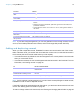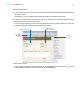User manual
Table Of Contents
- Contents
- Chapter 1 Introducing FileMaker Pro
- Chapter 2 Using FileMaker Pro
- About fields and records
- Opening and closing files
- Opening multiple windows per file
- Saving files
- About modes
- Viewing records
- Adding and duplicating records
- Deleting records
- Entering data
- Working with data in Table View
- Finding records
- Sorting records
- Previewing and printing files
- Backing up files
- Setting preferences
- Chapter 3 Designing and creating solutions
- Planning a solution
- Creating a FileMaker Pro file
- Creating and changing fields
- Setting options for fields
- Creating database tables
- Creating layouts and reports
- Working with layout themes
- Working with layout object, part, and background styles
- Setting up a layout to print records in columns
- Working with objects on a layout
- Working with fields on a layout
- Working with layout parts
- Creating and editing charts
- Chapter 4 Working with related tables and files
- Chapter 5 Sharing data
- Sharing databases on a network
- Importing and exporting data
- Supported import/export file formats
- Setting up recurring imports
- ODBC and JDBC
- Methods of importing data into an existing file
- About adding records
- About updating existing records
- About updating matching records
- About the importing process
- Converting a data file to a new FileMaker Pro file
- About the exporting process
- Working with external data sources
- Publishing solutions on the web
- Chapter 6 Protecting files
- Protecting databases with accounts and privilege sets
- Creating accounts and privilege sets
- Viewing extended privileges
- Authorizing access to files
- Security measures
- Enhancing physical security
- Enhancing operating system security
- Establishing network security
- Backing up databases and other important files
- Installing, running, and upgrading antivirus software
- Chapter 7 Using FileMaker Pro Advanced
- Index
Chapter 2 | Using FileMaker Pro 24
Deleting records
When you delete a record, you permanently discard the data in all the fields in that record.
Important You can’t retrieve deleted data, and you can’t undo the action of deleting records.
Before you delete records, consider making a backup copy of your file.
If you’re working in a relational database and the option to delete related records is selected in the
Edit Relationship dialog box, FileMaker
Pro deletes related records when you delete a record.
Entering data
Note If a file is locked or write-protected, or if you don’t have privileges to edit certain records or
fields, you may not be able to modify data.
Selecting a field
To delete Do this in Browse mode
One record Select the record to delete. In the status toolbar, click Delete Record, then click Delete.
A related record Select a portal row in the current table by clicking inside the row but outside any fields in
the row. In the status toolbar, click Delete
Record, then click Delete.
Note To delete related records, Allow deletion of portal records must be selected in
the Portal Setup dialog box.
A group of records Make sure the found set contains only the records you want to delete. (See “Finding records”
on page 28.) Choose Records menu > Delete Found Records, then click Delete All.
All records in a table Click Show All in the status toolbar, or choose Records menu > Show All Records.
Choose Records menu > Delete All Records, then click Delete All.
All records in a file Create a clone of the file with no records. See “Saving files” on page 17.
To Do this in Browse or Find mode
Select a field Click in the field.
Select the contents of a field Select the field, then choose Edit menu > Select All.
Move to the next field in the tab
order
Press Tab.
Note To set the Return or Enter key(s) to move to the next field, in Layout mode,
select the fields. Click Inspector in the layout bar, then click Data. In the
Behavior area, for Go to next object using, select the keys to use for exiting
fields.
Buttons, popover buttons, tab controls, and slide controls can be included in the
tab order. Fields on tab panels or slide panels that are not on the front-most panel
are skipped.
Move to the previous field in the
tab order
Press Shift-Tab (or Shift-Return or Shift-Enter, if enabled).
Move to items in a value list Press the arrow keys.