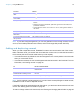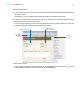User manual
Table Of Contents
- Contents
- Chapter 1 Introducing FileMaker Pro
- Chapter 2 Using FileMaker Pro
- About fields and records
- Opening and closing files
- Opening multiple windows per file
- Saving files
- About modes
- Viewing records
- Adding and duplicating records
- Deleting records
- Entering data
- Working with data in Table View
- Finding records
- Sorting records
- Previewing and printing files
- Backing up files
- Setting preferences
- Chapter 3 Designing and creating solutions
- Planning a solution
- Creating a FileMaker Pro file
- Creating and changing fields
- Setting options for fields
- Creating database tables
- Creating layouts and reports
- Working with layout themes
- Working with layout object, part, and background styles
- Setting up a layout to print records in columns
- Working with objects on a layout
- Working with fields on a layout
- Working with layout parts
- Creating and editing charts
- Chapter 4 Working with related tables and files
- Chapter 5 Sharing data
- Sharing databases on a network
- Importing and exporting data
- Supported import/export file formats
- Setting up recurring imports
- ODBC and JDBC
- Methods of importing data into an existing file
- About adding records
- About updating existing records
- About updating matching records
- About the importing process
- Converting a data file to a new FileMaker Pro file
- About the exporting process
- Working with external data sources
- Publishing solutions on the web
- Chapter 6 Protecting files
- Protecting databases with accounts and privilege sets
- Creating accounts and privilege sets
- Viewing extended privileges
- Authorizing access to files
- Security measures
- Enhancing physical security
- Enhancing operating system security
- Establishing network security
- Backing up databases and other important files
- Installing, running, and upgrading antivirus software
- Chapter 7 Using FileMaker Pro Advanced
- Index
Chapter 2 | Using FileMaker Pro 22
Note If your device supports gestures, you can use gestures to move through records, zoom in
and out, scroll inside portals and web viewers, and move through slide panels. See Help.
Adding and duplicating records
When you add or duplicate records, FileMaker Pro stores new records at the end of the current
table. In Browse mode, you see the new record after the current record, or after the last record in
the found set (the set of records made active by a find request).
1 If records are sorted, by default the new record appears in the correct position in the sort order
when you commit the record.
1 If records are unsorted, the new record appears after the last record in the found set. For more
information, see
“Sorting records” on page 32.
Note If a file is locked or write-protected, or if you don’t have access privileges to create records,
FileMaker
Pro will not add or duplicate records.
If the field is defined to automatically enter field values, you see those values entered in the new
record. See
“Setting options for fields” on page 50.
To enter or change values in the new record, see “Entering and changing data in fields” on page 25.
To move Do this
To the next record in the current
table
Click or choose Records menu > Go to Record > Next.
To the previous record in the
current table
Click or choose Records menu > Go to Record > Previous.
Quickly to a specific record 1 Click the current record number, type the record number, then press Enter (or
Return.
1 With the current record selected, press Esc, type the record number, then
press Enter or Return.
1 Choose Records menu > Go to Record > Go To, then type the number of
the record.
Quickly through records Drag the slider right or left to move forward or backward.
Through records in List View or
Table View
Use the scroll bar on the right side of the window.
To a record with a unique value
that you know
See “Finding records” on page 28.
To Do this in Browse mode
Add a new blank record Click New Record in the status toolbar. You see a blank record with one
field selected.
Quickly add a record with the same or
similar data as an existing record
Select the record to duplicate. Then, choose Records menu > Duplicate
Record.
Add or duplicate related records See “Adding and duplicating related records” on page 23.