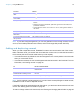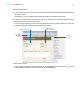User manual
Table Of Contents
- Contents
- Chapter 1 Introducing FileMaker Pro
- Chapter 2 Using FileMaker Pro
- About fields and records
- Opening and closing files
- Opening multiple windows per file
- Saving files
- About modes
- Viewing records
- Adding and duplicating records
- Deleting records
- Entering data
- Working with data in Table View
- Finding records
- Sorting records
- Previewing and printing files
- Backing up files
- Setting preferences
- Chapter 3 Designing and creating solutions
- Planning a solution
- Creating a FileMaker Pro file
- Creating and changing fields
- Setting options for fields
- Creating database tables
- Creating layouts and reports
- Working with layout themes
- Working with layout object, part, and background styles
- Setting up a layout to print records in columns
- Working with objects on a layout
- Working with fields on a layout
- Working with layout parts
- Creating and editing charts
- Chapter 4 Working with related tables and files
- Chapter 5 Sharing data
- Sharing databases on a network
- Importing and exporting data
- Supported import/export file formats
- Setting up recurring imports
- ODBC and JDBC
- Methods of importing data into an existing file
- About adding records
- About updating existing records
- About updating matching records
- About the importing process
- Converting a data file to a new FileMaker Pro file
- About the exporting process
- Working with external data sources
- Publishing solutions on the web
- Chapter 6 Protecting files
- Protecting databases with accounts and privilege sets
- Creating accounts and privilege sets
- Viewing extended privileges
- Authorizing access to files
- Security measures
- Enhancing physical security
- Enhancing operating system security
- Establishing network security
- Backing up databases and other important files
- Installing, running, and upgrading antivirus software
- Chapter 7 Using FileMaker Pro Advanced
- Index
Chapter 2 | Using FileMaker Pro 21
Selecting the current record
In Browse mode, a table has one current (active or selected) record at a time for each window. For
more information about moving through records, see
“Moving through records” on page 21.
To select a related record in a portal, select the portal row (click inside the row but outside any
fields in the row).
For information about related records and portals, see chapter 4, “Working with related
tables and files.”
Moving through records
To move from one record to another, use the forward and backward buttons in the status toolbar.
In this view The current record is
Form View The record that you’re displaying. To select another record and make it the current record,
move to the other record.
List View The record that has a different fill from the other records. To select another record and
make it the current record, click that record or use controls in the status toolbar.
The current record can also be indicated by a solid vertical bar along the left side.
Table View The record that’s highlighted in the record margin at the left of the record. To select
another record and make it the current record, click that record or use controls in the
status toolbar.
Click inside the portal row to
select a related record
Portal
Slider
Records in the table
Move backward
and forward
Type search words
for quick finds
Records in the found set
Current record
number