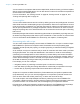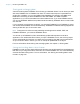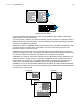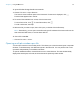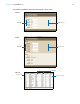User manual
Table Of Contents
- Contents
- Chapter 1 Introducing FileMaker Pro
- Chapter 2 Using FileMaker Pro
- About fields and records
- Opening and closing files
- Opening multiple windows per file
- Saving files
- About modes
- Viewing records
- Adding and duplicating records
- Deleting records
- Entering data
- Working with data in Table View
- Finding records
- Sorting records
- Previewing and printing files
- Backing up files
- Setting preferences
- Chapter 3 Designing and creating solutions
- Planning a solution
- Creating a FileMaker Pro file
- Creating and changing fields
- Setting options for fields
- Creating database tables
- Creating layouts and reports
- Working with layout themes
- Working with layout object, part, and background styles
- Setting up a layout to print records in columns
- Working with objects on a layout
- Working with fields on a layout
- Working with layout parts
- Creating and editing charts
- Chapter 4 Working with related tables and files
- Chapter 5 Sharing data
- Sharing databases on a network
- Importing and exporting data
- Supported import/export file formats
- Setting up recurring imports
- ODBC and JDBC
- Methods of importing data into an existing file
- About adding records
- About updating existing records
- About updating matching records
- About the importing process
- Converting a data file to a new FileMaker Pro file
- About the exporting process
- Working with external data sources
- Publishing solutions on the web
- Chapter 6 Protecting files
- Protecting databases with accounts and privilege sets
- Creating accounts and privilege sets
- Viewing extended privileges
- Authorizing access to files
- Security measures
- Enhancing physical security
- Enhancing operating system security
- Establishing network security
- Backing up databases and other important files
- Installing, running, and upgrading antivirus software
- Chapter 7 Using FileMaker Pro Advanced
- Index
Chapter 2 | Using FileMaker Pro 18
About modes
You work with data in FileMaker Pro in Browse, Find, Layout, or Preview mode. You can choose a
mode from the View menu or from the mode pop-up menu at the bottom of the document window.
Using the status toolbar
The status toolbar provides quick access to many FileMaker Pro menu commands. In all modes,
it includes navigation tools, customizable buttons, and a layout bar for working with layouts. In
Layout mode, the status toolbar includes layout tools. Move the pointer over a button to see its
description. You can also switch modes by clicking buttons in the status toolbar. The buttons in the
status toolbar vary depending on which mode you’re in.
In Layout mode, you can also use the Inspector when you format and edit objects on a layout. For
more information, see
“Using the Inspector to format objects” on page 68.
Use this mode To
Browse mode Work with the data in a file. You can add, view, change, sort, omit (hide), and delete records.
Browse mode is where you’ll do most of your work, such as data entry.
Find mode Search for particular records that match a set of criteria. You can then work with this subset
of your records, called the found set. After you find a group of records, FileMaker
Pro returns
to Browse mode so you can begin working with them.
Layout mode Determine how information is presented on your screen or in printed reports, labels, and
forms. Design layouts for specific tasks, like data entry or printing invoices or envelopes.
Select and arrange fields and other objects to modify an existing layout or create new layouts.
Preview mode See how data in forms or reports will look before you print. Preview mode is especially useful
for viewing layouts with multiple columns (like mailing labels) and reports with
summaries.
Mode pop-up menu
Status
toolbar
Layout bar
Formatting bar
Status toolbar in Browse mode (Windows)
Status
toolbar
Layout bar
Formatting bar
Status toolbar in Browse mode (OS X)