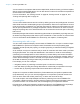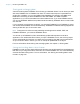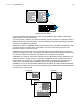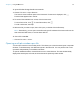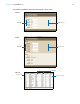User manual
Table Of Contents
- Contents
- Chapter 1 Introducing FileMaker Pro
- Chapter 2 Using FileMaker Pro
- About fields and records
- Opening and closing files
- Opening multiple windows per file
- Saving files
- About modes
- Viewing records
- Adding and duplicating records
- Deleting records
- Entering data
- Working with data in Table View
- Finding records
- Sorting records
- Previewing and printing files
- Backing up files
- Setting preferences
- Chapter 3 Designing and creating solutions
- Planning a solution
- Creating a FileMaker Pro file
- Creating and changing fields
- Setting options for fields
- Creating database tables
- Creating layouts and reports
- Working with layout themes
- Working with layout object, part, and background styles
- Setting up a layout to print records in columns
- Working with objects on a layout
- Working with fields on a layout
- Working with layout parts
- Creating and editing charts
- Chapter 4 Working with related tables and files
- Chapter 5 Sharing data
- Sharing databases on a network
- Importing and exporting data
- Supported import/export file formats
- Setting up recurring imports
- ODBC and JDBC
- Methods of importing data into an existing file
- About adding records
- About updating existing records
- About updating matching records
- About the importing process
- Converting a data file to a new FileMaker Pro file
- About the exporting process
- Working with external data sources
- Publishing solutions on the web
- Chapter 6 Protecting files
- Protecting databases with accounts and privilege sets
- Creating accounts and privilege sets
- Viewing extended privileges
- Authorizing access to files
- Security measures
- Enhancing physical security
- Enhancing operating system security
- Establishing network security
- Backing up databases and other important files
- Installing, running, and upgrading antivirus software
- Chapter 7 Using FileMaker Pro Advanced
- Index
Chapter 2 | Using FileMaker Pro 16
To open a file that is being shared over a network
1. Choose File menu > Open Remote.
The Launch Center window opens to the Hosts tab. If hosts aren’t displayed, click .
Favorite hosts appear first in the list.
2. To see the files available from a host, click the host name.
To view files in a list, click . To view files as tiles, click .
To add or edit hosts, see Help.
3. Select the file you want to open, then click Open (or double-click the filename).
Note Alternatively, you can open remote files using the IP address of the host machine or the
host machine’s DNS name, if one has been defined.
To close a file or window
1 Choose File menu > Close.
Opening multiple windows per file
You can open more than one window per file. This allows you to view the same layout in separate
windows, or simultaneously view different layouts in the same file. You can perform find or sort
operations independently in the different windows.
To open an additional window, choose Window menu > New Window. The new window initially
displays the same layout, sort order, and found set as the previously active window.