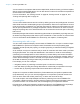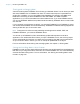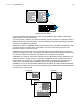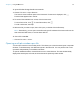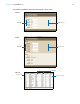User manual
Table Of Contents
- Contents
- Chapter 1 Introducing FileMaker Pro
- Chapter 2 Using FileMaker Pro
- About fields and records
- Opening and closing files
- Opening multiple windows per file
- Saving files
- About modes
- Viewing records
- Adding and duplicating records
- Deleting records
- Entering data
- Working with data in Table View
- Finding records
- Sorting records
- Previewing and printing files
- Backing up files
- Setting preferences
- Chapter 3 Designing and creating solutions
- Planning a solution
- Creating a FileMaker Pro file
- Creating and changing fields
- Setting options for fields
- Creating database tables
- Creating layouts and reports
- Working with layout themes
- Working with layout object, part, and background styles
- Setting up a layout to print records in columns
- Working with objects on a layout
- Working with fields on a layout
- Working with layout parts
- Creating and editing charts
- Chapter 4 Working with related tables and files
- Chapter 5 Sharing data
- Sharing databases on a network
- Importing and exporting data
- Supported import/export file formats
- Setting up recurring imports
- ODBC and JDBC
- Methods of importing data into an existing file
- About adding records
- About updating existing records
- About updating matching records
- About the importing process
- Converting a data file to a new FileMaker Pro file
- About the exporting process
- Working with external data sources
- Publishing solutions on the web
- Chapter 6 Protecting files
- Protecting databases with accounts and privilege sets
- Creating accounts and privilege sets
- Viewing extended privileges
- Authorizing access to files
- Security measures
- Enhancing physical security
- Enhancing operating system security
- Establishing network security
- Backing up databases and other important files
- Installing, running, and upgrading antivirus software
- Chapter 7 Using FileMaker Pro Advanced
- Index
Chapter 2 | Using FileMaker Pro 15
To enter data in a database table, you make a new record and enter values into the fields that
belong to that record. Values can be typed into a field, imported from another application, or
entered in many other ways.
FileMaker Pro also allows you to access and view data that is stored in non-FileMaker Pro files.
For example, if you have access to data stored in an SQL database, you can display information
from the external database and work with that data in your FileMaker
Pro file.
Opening and closing files
To open a file if FileMaker Pro isn’t running
Choose one of the following methods:
1 Double-click the FileMaker Pro file.
1 Drag the file to the FileMaker Pro application icon.
1 Double-click the FileMaker Pro application icon and choose the file to open.
To open a file located on your computer if FileMaker Pro is already running
1. Choose File menu > Open.
Or, choose File menu > Open Recent or File menu > Open Favorite.
The Launch Center window opens. The My Solutions tab displays any files you’ve marked as
favorites and those you’ve opened recently.
2. If you don’t see the file you want, do any of the following.
Note You can also double-click a file, or select multiple files and click Open. If the file was
created using a version of FileMaker
Pro earlier than 12, see Help.
3. If you’re asked to enter an account name and password when the file opens, type them in the
Open <filename> dialog box, then click OK.
To Do this
Open a file marked as a favorite Select a file under Favorites, then click Open.
Open a file that was recently
opened
Select a file under Recent, then click Open. If Recent is not displayed, click
in the Launch Center window toolbar.
If no recent files are displayed, choose Edit menu (Windows) or
FileMaker
Pro menu (OS X) > Preferences, select Show recently opened
files, enter a value, then click OK. (To remove the display of recent files,
choose File menu
> Open Recent > Clear Recent Files.)
Open a local file that is not
displayed in the Launch Center
window
Click Browse. In the Open File dialog box, choose the location, select the
filename, then click Open.
Switch between displaying only
favorite files and displaying all
files
Click in the Launch Center window toolbar.
View files in a list or as tiles To view in a list, click . To view as tiles, click .
Search for a file Type a few letters of the filename in the search box.