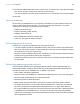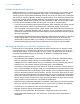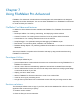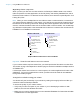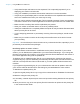User manual
Table Of Contents
- Contents
- Chapter 1 Introducing FileMaker Pro
- Chapter 2 Using FileMaker Pro
- About fields and records
- Opening and closing files
- Opening multiple windows per file
- Saving files
- About modes
- Viewing records
- Adding and duplicating records
- Deleting records
- Entering data
- Working with data in Table View
- Finding records
- Sorting records
- Previewing and printing files
- Backing up files
- Setting preferences
- Chapter 3 Designing and creating solutions
- Planning a solution
- Creating a FileMaker Pro file
- Creating and changing fields
- Setting options for fields
- Creating database tables
- Creating layouts and reports
- Working with layout themes
- Working with layout object, part, and background styles
- Setting up a layout to print records in columns
- Working with objects on a layout
- Working with fields on a layout
- Working with layout parts
- Creating and editing charts
- Chapter 4 Working with related tables and files
- Chapter 5 Sharing data
- Sharing databases on a network
- Importing and exporting data
- Supported import/export file formats
- Setting up recurring imports
- ODBC and JDBC
- Methods of importing data into an existing file
- About adding records
- About updating existing records
- About updating matching records
- About the importing process
- Converting a data file to a new FileMaker Pro file
- About the exporting process
- Working with external data sources
- Publishing solutions on the web
- Chapter 6 Protecting files
- Protecting databases with accounts and privilege sets
- Creating accounts and privilege sets
- Viewing extended privileges
- Authorizing access to files
- Security measures
- Enhancing physical security
- Enhancing operating system security
- Establishing network security
- Backing up databases and other important files
- Installing, running, and upgrading antivirus software
- Chapter 7 Using FileMaker Pro Advanced
- Index
Chapter 7 | Using FileMaker Pro Advanced 129
To distribute a new or updated auxiliary file:
1. In FileMaker Pro Advanced, create the new auxiliary file or open the original auxiliary file
(before it was bound), and make changes as required.
2. If necessary, create an Import script so users can import their existing data into the new file.
For more information about importing data into upgraded runtime solutions, see Help.
3. Use the Developer Utilities to rebind all the files in the runtime solution and include the new or
updated auxiliary file.
Use the same binding key that you used for the primary file.
4. Send your users a copy of the new or updated auxiliary file along with instructions to place it in
the runtime solution folder, replacing the old file if appropriate.
As long as the binding key has not changed, you don’t need to redistribute the runtime
application or other solution files.
Kiosk mode
Kiosk mode is a way of displaying your solution or runtime solution on a full screen, without any
toolbars or menus. As the name suggests, Kiosk mode can be used to present your solution to
users as an information kiosk. You can design your solution to run through a touch screen.
When you create a solution to run in Kiosk mode, you need to provide navigation for your solution
and the ability for users to quit your solution.
Custom functions
Use the Custom Functions feature to create functions that can be reused anywhere in a file and
copied or imported to other FileMaker
Pro files. Once formulas are written for the function, they
don’t have to be rewritten to be applied to other fields or used in other scripts.
You can maintain and edit custom functions and the formulas they contain in one central location.
Any change made to the custom function will be copied to all instances where that custom function
has been used.