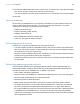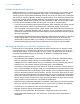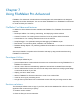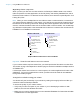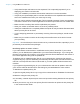User manual
Table Of Contents
- Contents
- Chapter 1 Introducing FileMaker Pro
- Chapter 2 Using FileMaker Pro
- About fields and records
- Opening and closing files
- Opening multiple windows per file
- Saving files
- About modes
- Viewing records
- Adding and duplicating records
- Deleting records
- Entering data
- Working with data in Table View
- Finding records
- Sorting records
- Previewing and printing files
- Backing up files
- Setting preferences
- Chapter 3 Designing and creating solutions
- Planning a solution
- Creating a FileMaker Pro file
- Creating and changing fields
- Setting options for fields
- Creating database tables
- Creating layouts and reports
- Working with layout themes
- Working with layout object, part, and background styles
- Setting up a layout to print records in columns
- Working with objects on a layout
- Working with fields on a layout
- Working with layout parts
- Creating and editing charts
- Chapter 4 Working with related tables and files
- Chapter 5 Sharing data
- Sharing databases on a network
- Importing and exporting data
- Supported import/export file formats
- Setting up recurring imports
- ODBC and JDBC
- Methods of importing data into an existing file
- About adding records
- About updating existing records
- About updating matching records
- About the importing process
- Converting a data file to a new FileMaker Pro file
- About the exporting process
- Working with external data sources
- Publishing solutions on the web
- Chapter 6 Protecting files
- Protecting databases with accounts and privilege sets
- Creating accounts and privilege sets
- Viewing extended privileges
- Authorizing access to files
- Security measures
- Enhancing physical security
- Enhancing operating system security
- Establishing network security
- Backing up databases and other important files
- Installing, running, and upgrading antivirus software
- Chapter 7 Using FileMaker Pro Advanced
- Index
Chapter 7 | Using FileMaker Pro Advanced 128
1 Verify that all scripts and buttons work as expected. This is especially important if you’re
displaying your solution in Kiosk mode.
1 Verify your installation procedures and test other instructions in the documentation.
1 Verify that your layouts display well on monitors with different color capabilities and resolutions
and on the smallest size monitor your users may be using.
1 Test your runtime solution with actual data. This is especially important if users are upgrading
from earlier versions of the runtime application and need to import data into new solution files.
1 Make sure all the auxiliary files and DLLs (Windows) are present.
1 Show your solution to intended users to uncover any usability issues.
1 Install your bundled files on a completely different computer to verify that all the files associated
with the primary file can be found.
1 If you’re assigning passwords or permanently removing full access privileges, test all access
levels.
1 Make sure your solution contains an About layout that notifies users of the level of access
you’re providing.
Important You should keep an unbound version of any runtime solution files, especially if you’ve
permanently removed full access privileges.
Distributing updates to runtime solutions
If you make feature enhancements or modifications to the primary bound file of your runtime
solution, you can distribute the updated file to your users without rebinding it. If you change the
filename of the primary file, however, you’ll need to rebind the file and distribute a new version of
the runtime application along with the updated file.
To distribute new or updated auxiliary files for your runtime solution, bind them first using the
original binding key. If you are distributing a new auxiliary file that requires new data sources in the
main file or that requires other files to interact with it, you must update all files that have been
modified.
If you forget the original binding key for your runtime solution and want to update or add a file,
you’ll need to rebind all the files with a new binding key and redistribute the entire solution.
To distribute an updated primary file:
1. Open the original primary file from your copy of the runtime solution in FileMaker Pro Advanced.
2. Make the changes to the primary file.
3. If necessary, create an Import script so users can import their existing data into the new primary
file.
4. Send your users a copy of the new primary file with instructions to replace the old primary file
in the runtime solution folder.