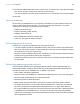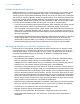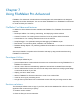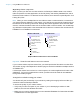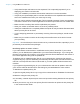User manual
Table Of Contents
- Contents
- Chapter 1 Introducing FileMaker Pro
- Chapter 2 Using FileMaker Pro
- About fields and records
- Opening and closing files
- Opening multiple windows per file
- Saving files
- About modes
- Viewing records
- Adding and duplicating records
- Deleting records
- Entering data
- Working with data in Table View
- Finding records
- Sorting records
- Previewing and printing files
- Backing up files
- Setting preferences
- Chapter 3 Designing and creating solutions
- Planning a solution
- Creating a FileMaker Pro file
- Creating and changing fields
- Setting options for fields
- Creating database tables
- Creating layouts and reports
- Working with layout themes
- Working with layout object, part, and background styles
- Setting up a layout to print records in columns
- Working with objects on a layout
- Working with fields on a layout
- Working with layout parts
- Creating and editing charts
- Chapter 4 Working with related tables and files
- Chapter 5 Sharing data
- Sharing databases on a network
- Importing and exporting data
- Supported import/export file formats
- Setting up recurring imports
- ODBC and JDBC
- Methods of importing data into an existing file
- About adding records
- About updating existing records
- About updating matching records
- About the importing process
- Converting a data file to a new FileMaker Pro file
- About the exporting process
- Working with external data sources
- Publishing solutions on the web
- Chapter 6 Protecting files
- Protecting databases with accounts and privilege sets
- Creating accounts and privilege sets
- Viewing extended privileges
- Authorizing access to files
- Security measures
- Enhancing physical security
- Enhancing operating system security
- Establishing network security
- Backing up databases and other important files
- Installing, running, and upgrading antivirus software
- Chapter 7 Using FileMaker Pro Advanced
- Index
Chapter 7 | Using FileMaker Pro Advanced 126
2. Choose Tools menu > Developer Utilities.
3. Click Add to locate the files you want to customize.
4. Choose a location for the runtime solution.
5. Select options for the runtime solution.
6. Click Create.
Binding the solution
To bind database files into a runtime database solution:
1. In the Specify Solution Options dialog box, select Create Runtime Solution application(s).
2. Name your runtime solution.
3. Create a bindkey.
The bindkey links the runtime application to the database files and ensures that the bound files
will only open in the appropriate runtime application. The binding key is case-sensitive.
4. Add a company logo or other custom image to the closing splash screen.
5. Click Create.
See Help for information about the differences between the runtime application and
FileMaker
Pro.
Converting and upgrading previous solutions
If you have developed a FileMaker Pro runtime solution using the Solutions Development Kit
(SDK) for FileMaker
Pro 3.0 or earlier, the Binder utility in the FileMaker Pro 4.0 Developer Edition,
or the Developer Tool in FileMaker Developer 5.x and 6.0, you can upgrade your solution and
provide your users with the converted files. Files bound to a runtime application using the earlier
tools must be rebound using the Developer Utilities.
After you have converted the files, you can upgrade them to take advantage of newer
FileMaker
Pro and FileMaker Pro Advanced features. If necessary, create scripts to import users’
existing data from the old runtime solution into the new, upgraded solution. Use the Developer
Utilities to bind the solution files into a new, upgraded runtime solution.
Distribute the new upgraded runtime solution and provide instructions for how users can upgrade
their files by converting the old files in the new runtime application and importing their data.
Distributing runtime solutions
The final steps in developing your runtime solution are to bundle all the necessary files together,
choose how you will distribute your solution—for example, on media or over a network—and
provide your users with documentation for installing your solution. In addition, your documentation
should include instructions for starting the runtime application and what to do if a file is damaged.