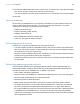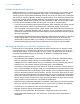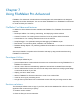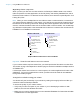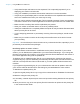User manual
Table Of Contents
- Contents
- Chapter 1 Introducing FileMaker Pro
- Chapter 2 Using FileMaker Pro
- About fields and records
- Opening and closing files
- Opening multiple windows per file
- Saving files
- About modes
- Viewing records
- Adding and duplicating records
- Deleting records
- Entering data
- Working with data in Table View
- Finding records
- Sorting records
- Previewing and printing files
- Backing up files
- Setting preferences
- Chapter 3 Designing and creating solutions
- Planning a solution
- Creating a FileMaker Pro file
- Creating and changing fields
- Setting options for fields
- Creating database tables
- Creating layouts and reports
- Working with layout themes
- Working with layout object, part, and background styles
- Setting up a layout to print records in columns
- Working with objects on a layout
- Working with fields on a layout
- Working with layout parts
- Creating and editing charts
- Chapter 4 Working with related tables and files
- Chapter 5 Sharing data
- Sharing databases on a network
- Importing and exporting data
- Supported import/export file formats
- Setting up recurring imports
- ODBC and JDBC
- Methods of importing data into an existing file
- About adding records
- About updating existing records
- About updating matching records
- About the importing process
- Converting a data file to a new FileMaker Pro file
- About the exporting process
- Working with external data sources
- Publishing solutions on the web
- Chapter 6 Protecting files
- Protecting databases with accounts and privilege sets
- Creating accounts and privilege sets
- Viewing extended privileges
- Authorizing access to files
- Security measures
- Enhancing physical security
- Enhancing operating system security
- Establishing network security
- Backing up databases and other important files
- Installing, running, and upgrading antivirus software
- Chapter 7 Using FileMaker Pro Advanced
- Index
Chapter 6 | Protecting files 123
1 Plan for redundancy. If the power goes off, a universal power supply (UPS) should sustain
power for at least 15 minutes, enabling you to safely close all files. If the power can’t be restored
in a timely fashion, consider using a generator to supply power to servers. Also consider power
sources for routers and firewalls. Will communication be a problem if your Internet access is
interrupted for 48 hours or longer?
1 Consider how you will continue to provide services if an intruder takes down your database
server and that server can’t be restored to its previous condition.
1 Evaluate additional scenarios that could occur, and create a plan to respond to each one.
Also, network administrators should assess risks to data systems and business-critical functions.
For example, consider:
1 Theft of data or theft of proprietary intellectual property.
1 Disruption, theft, or damage to network infrastructure such as servers, networks, data storage,
or data backup storage. Damage can be caused by password crackers or by other types of
malicious sabotage and destruction. Most incidents originate from within the organization.
1 Disruption or damage to the organization infrastructure such as building fires, environmental or
biological hazards, floods, and so on.
1 Disruption or damage to the public infrastructure, including electrical power,
telecommunications (voice and data), transportation grids (roadways, buses, trains) caused by
environmental conditions, or severe weather such as tornadoes or floods.
FileMaker Pro provides two mechanisms for handling databases that might be damaged:
consistency checks and file recovery. Consistency checks occur automatically, if needed, when
the file is opened. You can also choose to verify the consistency of a file that you suspect is
damaged. You can also have FileMaker
Pro attempt to recover a damaged file.
Important In the event of a server failure, such as an unexpected loss of power, hard drive
failure, or software failure, use the backup files. Any system failure causing FileMaker
Server to
shut down inappropriately can result in corrupted files if cached data was not written to disk and
the files were not closed properly. Even if the files reopen and go through a consistency check or
recovery (initiated by either FileMaker
Pro or you), corruption might be buried in the file. File
recovery cannot guarantee that problems have been fixed.
Installing, running, and upgrading antivirus software
Because most computers have Internet access, they are vulnerable to harm, such as from viruses
being transmitted through email attachments. Make sure all employees run antivirus checking
software regularly, and that they are aware of typical virus warning signs. Employees should scan
all files before copying or downloading them to their computers, and they should never open
unsolicited attachments, even if they’re from someone they know.
While antivirus software is essential in protecting your systems and data, some caution should be
observed in how they are used on computers that host FileMaker
Pro databases.
Antivirus programs sometimes lock bytes within a file when they scan for viruses. These locks can
cause the operating system to return an error when FileMaker
Pro or FileMaker Server try to write
data to the file, which sometimes causes the file to be flagged as damaged and closed.