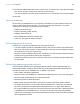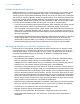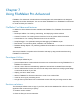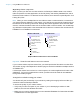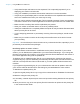User manual
Table Of Contents
- Contents
- Chapter 1 Introducing FileMaker Pro
- Chapter 2 Using FileMaker Pro
- About fields and records
- Opening and closing files
- Opening multiple windows per file
- Saving files
- About modes
- Viewing records
- Adding and duplicating records
- Deleting records
- Entering data
- Working with data in Table View
- Finding records
- Sorting records
- Previewing and printing files
- Backing up files
- Setting preferences
- Chapter 3 Designing and creating solutions
- Planning a solution
- Creating a FileMaker Pro file
- Creating and changing fields
- Setting options for fields
- Creating database tables
- Creating layouts and reports
- Working with layout themes
- Working with layout object, part, and background styles
- Setting up a layout to print records in columns
- Working with objects on a layout
- Working with fields on a layout
- Working with layout parts
- Creating and editing charts
- Chapter 4 Working with related tables and files
- Chapter 5 Sharing data
- Sharing databases on a network
- Importing and exporting data
- Supported import/export file formats
- Setting up recurring imports
- ODBC and JDBC
- Methods of importing data into an existing file
- About adding records
- About updating existing records
- About updating matching records
- About the importing process
- Converting a data file to a new FileMaker Pro file
- About the exporting process
- Working with external data sources
- Publishing solutions on the web
- Chapter 6 Protecting files
- Protecting databases with accounts and privilege sets
- Creating accounts and privilege sets
- Viewing extended privileges
- Authorizing access to files
- Security measures
- Enhancing physical security
- Enhancing operating system security
- Establishing network security
- Backing up databases and other important files
- Installing, running, and upgrading antivirus software
- Chapter 7 Using FileMaker Pro Advanced
- Index
Chapter 6 | Protecting files 121
5. To authorize additional files that are not currently open, click Authorize. In the Open File dialog
box, choose a local or remote file to authorize, and click Open.
You may be asked to enter the name and password of an account with Full Access privileges.
6. Click OK.
Security measures
Be sure that your database files, host computers, workstations, and the networks that access
them are safe from theft and corruption. To protect your data and equipment, you should
implement the following five important security measures:
1 Enhance physical security
1 Enhance operating system security
1 Establish network security
1 Back up databases and other important files
1 Install, run, and upgrade antivirus software
Enhancing physical security
Evaluate your computers to make sure they are physically secure:
1 The host computer should be a dedicated machine, anchored to a desk or immovable object
with a lock. Secure the computer so that its hard drive cannot be removed. Restrict access to
the computer by storing it in a locked room.
1 Secure the client workstations that access a database. Lock the computers down and restrict
access by using a screensaver that requires a password.
1 Protect the physical security of the computers, hard drives, and backup storage media where
the files reside.
Enhancing operating system security
Use the security features of your operating system to restrict access to important data. The
network administrator should provide access only to individuals authorized to administer and
maintain the system or the FileMaker files. In addition, they should:
1 Track system user IDs and passwords.
1 Restrict access to the FileMaker Pro application and file directories, servers, and web pages.
1 Review remote access settings for file sharing and FTP.
1 Restrict file upload or download access.
1 Make sure all users have the latest, most secure versions of operating system software.
1 To streamline processes, you can enable external authentication, which uses accounts that
have been configured in the Windows Domain Authentication or in Apple Open Directory.
1 Do not put FileMaker Pro files on file servers to share them. Use the built-in networking feature
in FileMaker
Pro and FileMaker Server. This prevents the files from being inappropriately
copied or from introducing record locking and potential corruption issues when files are shared
with inappropriate methods.