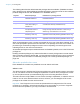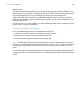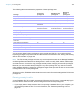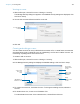User manual
Table Of Contents
- Contents
- Chapter 1 Introducing FileMaker Pro
- Chapter 2 Using FileMaker Pro
- About fields and records
- Opening and closing files
- Opening multiple windows per file
- Saving files
- About modes
- Viewing records
- Adding and duplicating records
- Deleting records
- Entering data
- Working with data in Table View
- Finding records
- Sorting records
- Previewing and printing files
- Backing up files
- Setting preferences
- Chapter 3 Designing and creating solutions
- Planning a solution
- Creating a FileMaker Pro file
- Creating and changing fields
- Setting options for fields
- Creating database tables
- Creating layouts and reports
- Working with layout themes
- Working with layout object, part, and background styles
- Setting up a layout to print records in columns
- Working with objects on a layout
- Working with fields on a layout
- Working with layout parts
- Creating and editing charts
- Chapter 4 Working with related tables and files
- Chapter 5 Sharing data
- Sharing databases on a network
- Importing and exporting data
- Supported import/export file formats
- Setting up recurring imports
- ODBC and JDBC
- Methods of importing data into an existing file
- About adding records
- About updating existing records
- About updating matching records
- About the importing process
- Converting a data file to a new FileMaker Pro file
- About the exporting process
- Working with external data sources
- Publishing solutions on the web
- Chapter 6 Protecting files
- Protecting databases with accounts and privilege sets
- Creating accounts and privilege sets
- Viewing extended privileges
- Authorizing access to files
- Security measures
- Enhancing physical security
- Enhancing operating system security
- Establishing network security
- Backing up databases and other important files
- Installing, running, and upgrading antivirus software
- Chapter 7 Using FileMaker Pro Advanced
- Index
Chapter 6 | Protecting files 120
Viewing extended privileges
Extended privileges determine the data sharing options that are permitted by a privilege set for a
file. For example, if the file is shared, the Access via FileMaker Network extended privilege
determines if the privilege set allows opening the shared file as a client. The Access via
FileMaker
WebDirect extended privilege determines whether the privilege set allows accessing
the database from a web browser.
There are six default extended privileges. For more information about them, see “Accounts,
privilege sets, and extended privileges” on page 111.
You can view extended privileges in the Manage Security dialog box, as well as enable each
extended privilege for selected privilege sets. All extended privileges except fmreauthenticate10
are disabled by default, even in the Full Access privilege set.
It may be necessary to delete an extended privilege that is no longer required.
To view the extended privileges:
1. With the file open, choose File menu > Manage > Security.
If the Manage Security dialog box displays the basic security settings, click Use Detailed
Setup.
2. In the Manage Security dialog box, click the Extended Privileges tab.
Authorizing access to files
As part of your overall security plan, you can control whether other FileMaker Pro files are
permitted to access the schema in a file (including its tables, layouts, scripts, and value lists) in
your secured solution. When protection is enabled, any use of the protected file through a
FileMaker data source will require authorization. Therefore, in a multi-file solution, you will need
to authorize the other files.
For example, enabling protection prevents someone with an account in your file from creating
another file that uses tables in your file but does not implement the same business logic (such as
the same script triggers). The use of this alternative file can bypass your intended business logic
(although record-level access would still be enforced). Turning on this option also prevents files
that are not authorized from opening a protected file using the Open File script step.
Note You must have the Full Access privilege set for any file that you want to protect and any file
that you want to authorize.
To authorize access to a file:
1. With the file open, choose File menu > Manage > Security.
If the Manage Security dialog box displays the basic security settings, click Use Detailed
Setup.
2. Click the File Access tab.
3. To protect this file against unwanted access from other files, select Require full access
privileges to create references to this file.
4. If any files that reference the protected file are currently open. When you see an alert, click Yes.