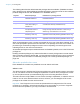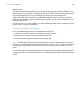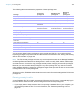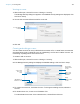User manual
Table Of Contents
- Contents
- Chapter 1 Introducing FileMaker Pro
- Chapter 2 Using FileMaker Pro
- About fields and records
- Opening and closing files
- Opening multiple windows per file
- Saving files
- About modes
- Viewing records
- Adding and duplicating records
- Deleting records
- Entering data
- Working with data in Table View
- Finding records
- Sorting records
- Previewing and printing files
- Backing up files
- Setting preferences
- Chapter 3 Designing and creating solutions
- Planning a solution
- Creating a FileMaker Pro file
- Creating and changing fields
- Setting options for fields
- Creating database tables
- Creating layouts and reports
- Working with layout themes
- Working with layout object, part, and background styles
- Setting up a layout to print records in columns
- Working with objects on a layout
- Working with fields on a layout
- Working with layout parts
- Creating and editing charts
- Chapter 4 Working with related tables and files
- Chapter 5 Sharing data
- Sharing databases on a network
- Importing and exporting data
- Supported import/export file formats
- Setting up recurring imports
- ODBC and JDBC
- Methods of importing data into an existing file
- About adding records
- About updating existing records
- About updating matching records
- About the importing process
- Converting a data file to a new FileMaker Pro file
- About the exporting process
- Working with external data sources
- Publishing solutions on the web
- Chapter 6 Protecting files
- Protecting databases with accounts and privilege sets
- Creating accounts and privilege sets
- Viewing extended privileges
- Authorizing access to files
- Security measures
- Enhancing physical security
- Enhancing operating system security
- Establishing network security
- Backing up databases and other important files
- Installing, running, and upgrading antivirus software
- Chapter 7 Using FileMaker Pro Advanced
- Index
Chapter 6 | Protecting files 119
To create a privilege set:
1. With the file open, choose File menu > Manage > Security.
If the Manage Security dialog box displays the basic security settings, click Use Detailed
Setup.
2. Click the Privilege Sets tab.
By default, each privilege set option is set to its most restrictive setting.
3. To create a new privilege set, click New. To edit an existing privilege set, select the privilege
set to edit, then click Edit.
4. Enter or change the name and optional description for the privilege set.
5. Define the privileges for the privilege set.
Privilege sets that you can’t change are dimmed.
6. Click OK.
After you create the privilege sets, create or edit accounts so that they use the appropriate
privilege sets. See
“Creating and editing accounts” on page 117.
About enabling record-level access
You can set individual record access for each table. For example, the privilege set can limit the
ability to:
1 View, edit, create, or delete all or certain records within each table.
1 Access or modify certain fields within each table.
You can only set record access privileges for tables defined in the current file. If the file contains
relationships to tables in other files that you want to protect, you need to create accounts and
privilege sets in the other files to protect those tables.
Click to create a new
privilege set