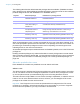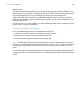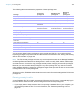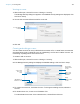User manual
Table Of Contents
- Contents
- Chapter 1 Introducing FileMaker Pro
- Chapter 2 Using FileMaker Pro
- About fields and records
- Opening and closing files
- Opening multiple windows per file
- Saving files
- About modes
- Viewing records
- Adding and duplicating records
- Deleting records
- Entering data
- Working with data in Table View
- Finding records
- Sorting records
- Previewing and printing files
- Backing up files
- Setting preferences
- Chapter 3 Designing and creating solutions
- Planning a solution
- Creating a FileMaker Pro file
- Creating and changing fields
- Setting options for fields
- Creating database tables
- Creating layouts and reports
- Working with layout themes
- Working with layout object, part, and background styles
- Setting up a layout to print records in columns
- Working with objects on a layout
- Working with fields on a layout
- Working with layout parts
- Creating and editing charts
- Chapter 4 Working with related tables and files
- Chapter 5 Sharing data
- Sharing databases on a network
- Importing and exporting data
- Supported import/export file formats
- Setting up recurring imports
- ODBC and JDBC
- Methods of importing data into an existing file
- About adding records
- About updating existing records
- About updating matching records
- About the importing process
- Converting a data file to a new FileMaker Pro file
- About the exporting process
- Working with external data sources
- Publishing solutions on the web
- Chapter 6 Protecting files
- Protecting databases with accounts and privilege sets
- Creating accounts and privilege sets
- Viewing extended privileges
- Authorizing access to files
- Security measures
- Enhancing physical security
- Enhancing operating system security
- Establishing network security
- Backing up databases and other important files
- Installing, running, and upgrading antivirus software
- Chapter 7 Using FileMaker Pro Advanced
- Index
Chapter 6 | Protecting files 118
5. For Account Name, enter or change the account name.
Account names are not case-sensitive.
6. To define or change the password, for Password, click Change. Then, enter and confirm the
new password, and click Set Password.
7. To force the account user to create a new password during the next login, select Require
password change on next login.
8. For Privilege Set, do one of the following:
1 Choose a privilege set.
1 Choose New Privilege Set, then create a new one.
1 Chose a privilege set, then click Edit and change the privilege set.
9. To make the account active, select its checkbox.
To make an account inactive (for example, until you set up its privilege set), clear the checkbox.
10. Click OK.
To duplicate or delete an existing account:
1. Follow steps 1 and 2 in “Creating and editing accounts,” above.
2. In the Manage Security dialog box, select an account, then:
1 To duplicate the account, click .
1 To delete the account, click .
3. Click OK.
Creating accounts that authenticate via an external server
If you’re hosting FileMaker Pro database files with FileMaker Server and your organization uses
centrally managed authentication for users and groups such as Apple Open Directory or a
Windows domain, you can set up accounts that authenticate users based on your authentication
server. This allows you to use your existing authentication server to control access to databases
without having to manage an independent list of accounts in each FileMaker
Pro database file.
Note Only database files hosted by FileMaker Server can authenticate users against an
authentication server. Database files shared by FileMaker
Pro won’t authenticate against an
authentication server.
Important When a database file contains one or more External Server accounts, make sure you
use operating system security settings to limit direct access to the file. Otherwise, it might be
possible for an unauthorized user to move the file to another system that replicates your
authentication server environment and gain access to the file. For more information, see
FileMaker
Server Help.
Creating and editing privilege sets
You can assign each privilege set to one or more accounts.