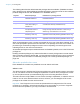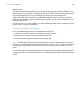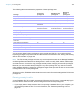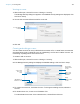User manual
Table Of Contents
- Contents
- Chapter 1 Introducing FileMaker Pro
- Chapter 2 Using FileMaker Pro
- About fields and records
- Opening and closing files
- Opening multiple windows per file
- Saving files
- About modes
- Viewing records
- Adding and duplicating records
- Deleting records
- Entering data
- Working with data in Table View
- Finding records
- Sorting records
- Previewing and printing files
- Backing up files
- Setting preferences
- Chapter 3 Designing and creating solutions
- Planning a solution
- Creating a FileMaker Pro file
- Creating and changing fields
- Setting options for fields
- Creating database tables
- Creating layouts and reports
- Working with layout themes
- Working with layout object, part, and background styles
- Setting up a layout to print records in columns
- Working with objects on a layout
- Working with fields on a layout
- Working with layout parts
- Creating and editing charts
- Chapter 4 Working with related tables and files
- Chapter 5 Sharing data
- Sharing databases on a network
- Importing and exporting data
- Supported import/export file formats
- Setting up recurring imports
- ODBC and JDBC
- Methods of importing data into an existing file
- About adding records
- About updating existing records
- About updating matching records
- About the importing process
- Converting a data file to a new FileMaker Pro file
- About the exporting process
- Working with external data sources
- Publishing solutions on the web
- Chapter 6 Protecting files
- Protecting databases with accounts and privilege sets
- Creating accounts and privilege sets
- Viewing extended privileges
- Authorizing access to files
- Security measures
- Enhancing physical security
- Enhancing operating system security
- Establishing network security
- Backing up databases and other important files
- Installing, running, and upgrading antivirus software
- Chapter 7 Using FileMaker Pro Advanced
- Index
Chapter 6 | Protecting files 116
Password-protecting a file
After password-protecting a file, you will be prompted to enter an account name and password
every time you open the file. Anyone who does not know this account information will not be able
to open the file.
To password-protect a file:
1. Make the following changes to the accounts in the file:
1 Edit the Admin account so that it has a different account name, a password, and uses the
Full Access privilege set.
1 Make sure the Guest account is inactive.
1 Delete any other accounts in the file or make them inactive.
2. If necessary, edit the Full Access privilege set to allow yourself any extended privileges you may
want for yourself.
Don’t enable extended privileges unless they’re needed.
Suggestions for creating secure passwords
1 Secure passwords are typically eight or more characters in length, and include at least one
numeric character.
1 Passwords are case-sensitive. For example, if you specify a password as zFootBallz2,
FileMaker Pro will not accept zfootballz2. When you’re entering a password for an account,
make sure the Caps Lock key on your keyboard is not inadvertently enabled.
1 If the file is shared via web publishing, account names and passwords can only use characters
included in the ISO Latin-1 character set (except colons). To avoid characters that may be
interpreted incorrectly over the web, limit account names and passwords to alphabetic and
numeric characters only.
Creating accounts and privilege sets
Accounts specify account names and (usually) passwords for a file. When a user opens a file that
contains accounts, a dialog box prompts the user to enter account information. When a user opens
a file with a correct account name and password, the privilege set assigned to that account
determines what the user can do in that file.
Privilege sets specify levels of access to a database, such as which layouts are viewable, which
menus are available, and whether printing is permitted.
To create and manage accounts and privilege sets for a file, you need to open the file with an
account that is assigned the Full Access privilege set. In addition, to make changes to an account
that’s assigned the Full Access privilege set (for example, deleting the account or assigning Full
Access privileges to it), you need to use a local account that’s assigned Full Access privileges.
You can create and modify accounts and privilege sets in a shared file while clients are using it.
The account changes you make take effect immediately. However, the changes do not disrupt any
current clients. For example, if you change the password for an account that is in use by one or
more clients, their FileMaker
Pro usage is not interrupted. However, they will need to enter the new
password the next time they open the file.
You can create as many accounts as you need. You can create individual accounts for each user,
or a smaller number of accounts that users can share.