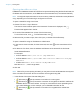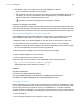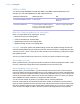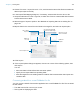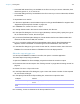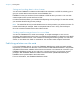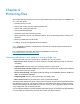User manual
Table Of Contents
- Contents
- Chapter 1 Introducing FileMaker Pro
- Chapter 2 Using FileMaker Pro
- About fields and records
- Opening and closing files
- Opening multiple windows per file
- Saving files
- About modes
- Viewing records
- Adding and duplicating records
- Deleting records
- Entering data
- Working with data in Table View
- Finding records
- Sorting records
- Previewing and printing files
- Backing up files
- Setting preferences
- Chapter 3 Designing and creating solutions
- Planning a solution
- Creating a FileMaker Pro file
- Creating and changing fields
- Setting options for fields
- Creating database tables
- Creating layouts and reports
- Working with layout themes
- Working with layout object, part, and background styles
- Setting up a layout to print records in columns
- Working with objects on a layout
- Working with fields on a layout
- Working with layout parts
- Creating and editing charts
- Chapter 4 Working with related tables and files
- Chapter 5 Sharing data
- Sharing databases on a network
- Importing and exporting data
- Supported import/export file formats
- Setting up recurring imports
- ODBC and JDBC
- Methods of importing data into an existing file
- About adding records
- About updating existing records
- About updating matching records
- About the importing process
- Converting a data file to a new FileMaker Pro file
- About the exporting process
- Working with external data sources
- Publishing solutions on the web
- Chapter 6 Protecting files
- Protecting databases with accounts and privilege sets
- Creating accounts and privilege sets
- Viewing extended privileges
- Authorizing access to files
- Security measures
- Enhancing physical security
- Enhancing operating system security
- Establishing network security
- Backing up databases and other important files
- Installing, running, and upgrading antivirus software
- Chapter 7 Using FileMaker Pro Advanced
- Index
Chapter 5 | Sharing data 107
1 Converted field names if they are available in the file or source you convert. Otherwise, field
names are generic: f1, f2, f3, and so on.
1 Converted field types if they are available in the file or source you convert. Otherwise, all fields
are text fields.
To import data into a new file:
1. In the source application, save the data to import in a file type that FileMaker Pro supports. See
“Supported import/export file formats” on page 103.
2. In FileMaker Pro, choose File menu > Open.
3. In the My Solutions tab in the Launch Center window, click Browse.
4. In the Open File dialog box, for Files of type (Windows) or Show (OS X), specify the type of
file, choose the file to convert, then click Open.
5. If you see the First Row Option dialog box, choose whether the first row of data contains field
names or the first record of data, then click OK.
6. If you’re converting a Microsoft Excel spreadsheet and the Specify Excel Data dialog box
appears, choose a worksheet or named range from the workbook file, then click OK.
7. In the New File dialog box, type a name for the new file, choose a location, then click Save.
FileMaker Pro converts the data to a FileMaker Pro file and displays the file.
About the exporting process
You can export FileMaker Pro data to a new file, then open it in another application.
The basic steps for exporting records are:
1. Open the FileMaker Pro file and display a layout that shows the records to export.
2. Find and sort the records to export. See “Finding records” on page 28 and “Sorting records” on
page 32.
3. Choose File menu > Export Records.
4. In the Export Records to File dialog box, type a name and choose a location for the exported
file, and choose a file type.
5. In the Specify Field Order for Export dialog box, select how to export the data.
6. If necessary, choose a character set for the exported file to use.
To export Choose
A field on the current layout Current Layout (LayoutName) from the table list, then double-click a field in
the list
A field in the current layout’s
table
Current Table (TableName) from the table list, then double-click a field in the list