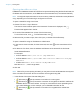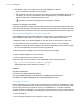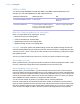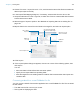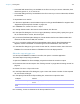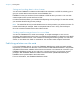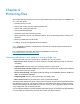User manual
Table Of Contents
- Contents
- Chapter 1 Introducing FileMaker Pro
- Chapter 2 Using FileMaker Pro
- About fields and records
- Opening and closing files
- Opening multiple windows per file
- Saving files
- About modes
- Viewing records
- Adding and duplicating records
- Deleting records
- Entering data
- Working with data in Table View
- Finding records
- Sorting records
- Previewing and printing files
- Backing up files
- Setting preferences
- Chapter 3 Designing and creating solutions
- Planning a solution
- Creating a FileMaker Pro file
- Creating and changing fields
- Setting options for fields
- Creating database tables
- Creating layouts and reports
- Working with layout themes
- Working with layout object, part, and background styles
- Setting up a layout to print records in columns
- Working with objects on a layout
- Working with fields on a layout
- Working with layout parts
- Creating and editing charts
- Chapter 4 Working with related tables and files
- Chapter 5 Sharing data
- Sharing databases on a network
- Importing and exporting data
- Supported import/export file formats
- Setting up recurring imports
- ODBC and JDBC
- Methods of importing data into an existing file
- About adding records
- About updating existing records
- About updating matching records
- About the importing process
- Converting a data file to a new FileMaker Pro file
- About the exporting process
- Working with external data sources
- Publishing solutions on the web
- Chapter 6 Protecting files
- Protecting databases with accounts and privilege sets
- Creating accounts and privilege sets
- Viewing extended privileges
- Authorizing access to files
- Security measures
- Enhancing physical security
- Enhancing operating system security
- Establishing network security
- Backing up databases and other important files
- Installing, running, and upgrading antivirus software
- Chapter 7 Using FileMaker Pro Advanced
- Index
Chapter 5 | Sharing data 106
5. Choose File menu > Import Records > File, and choose the name of the file that contains the
data to import (the source file).
6. In the Import Field Mapping dialog box, if necessary, select a table from the Source list.
7. Accept the table shown in the Target list, or select New Table to create a table with the same
schema as the source table.
8. Select the type of import to perform. See “Methods of importing data into an existing file” on
page 104.
9. Map the fields in the source file to the fields in the target file, and select an import option.
10. Click Import.
11. If the Import Options dialog box appears, choose one or more of the following options, then
click Import.
You can:
1 auto-enter data in fields defined with auto-enter options
1 specify how to import data from repeating fields
1 allow the target file to use existing external container field contents rather than import new
container data
Converting a data file to a new FileMaker Pro file
You can convert a data file from another application into a new FileMaker Pro file. The converted
file will contain:
1 The data from the file or source you convert
1 Two layouts for displaying the data
Fields in the
source file
Fields in the
target file
Arrows show that data will
import into the fields at right
Select an import action
Select a table to
import from
Import to the current
table or a new table